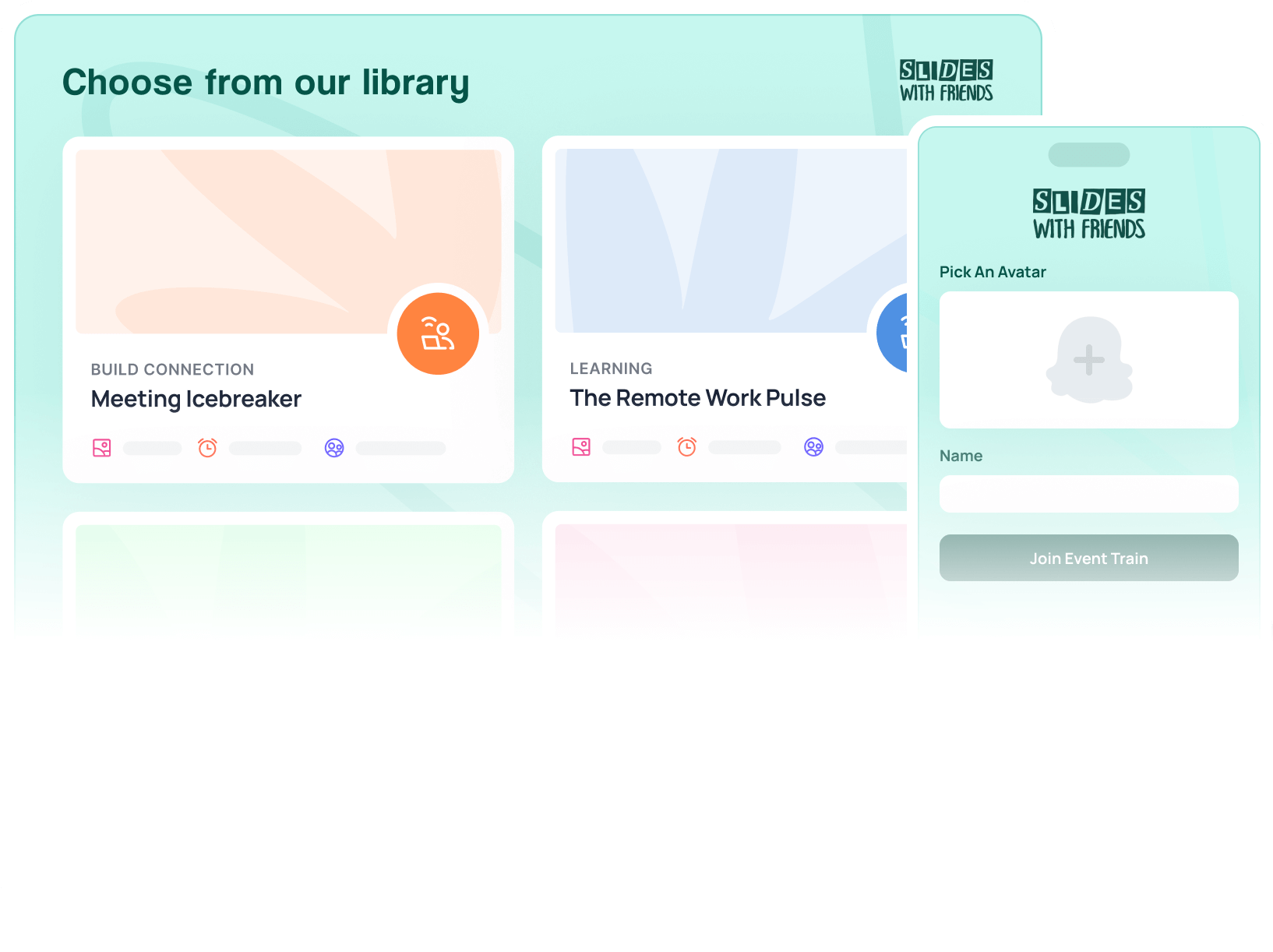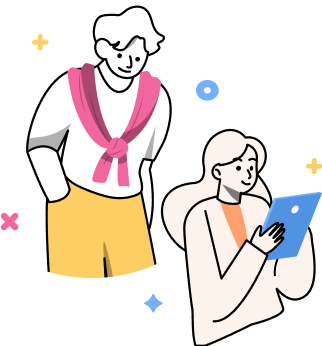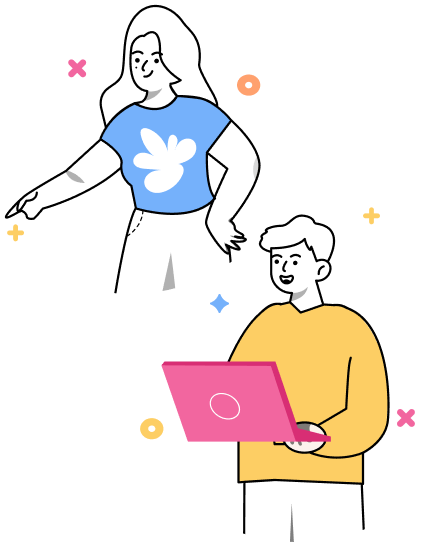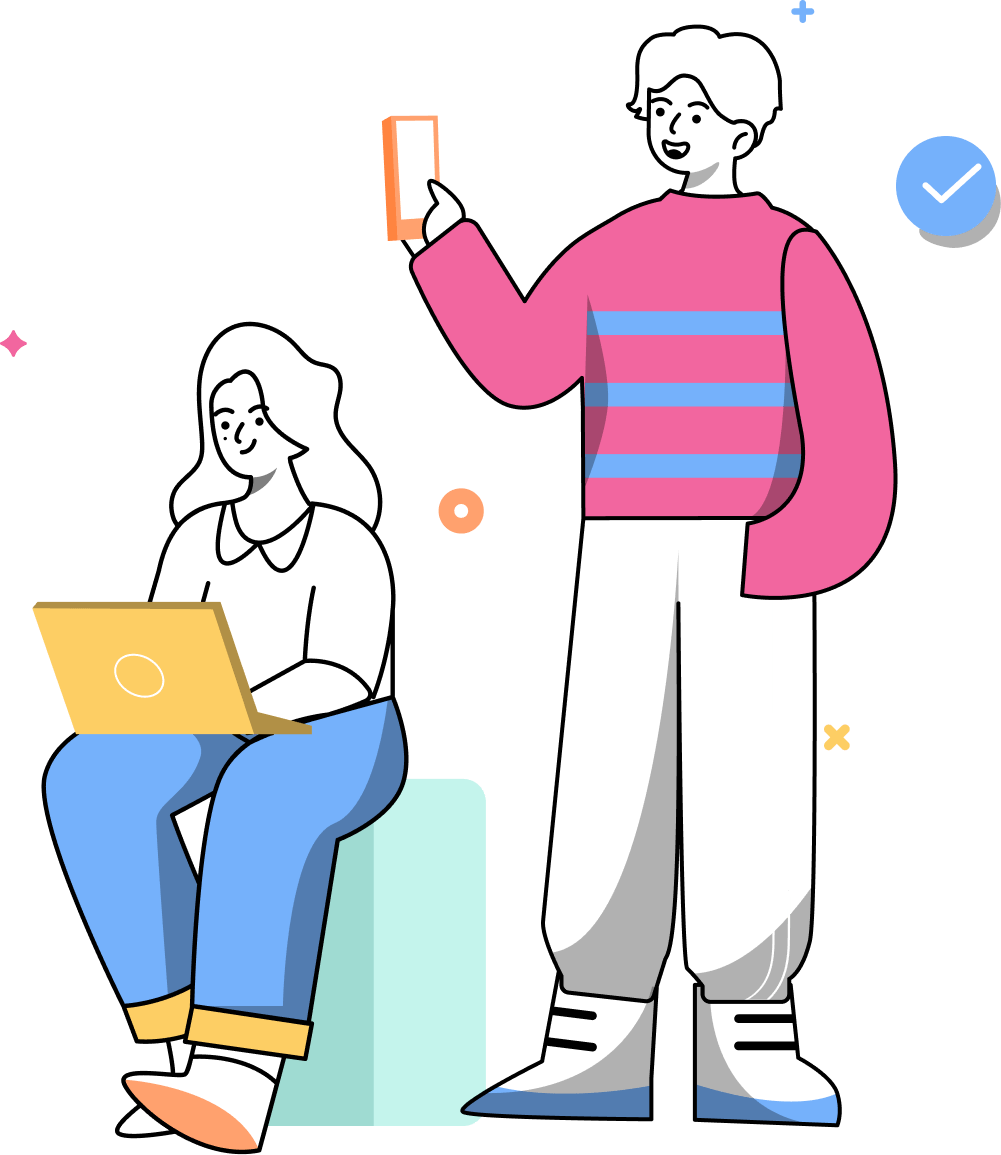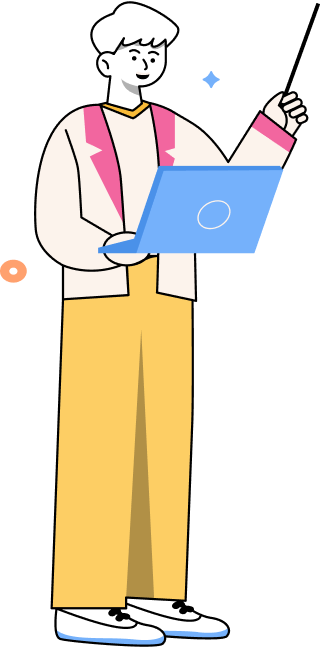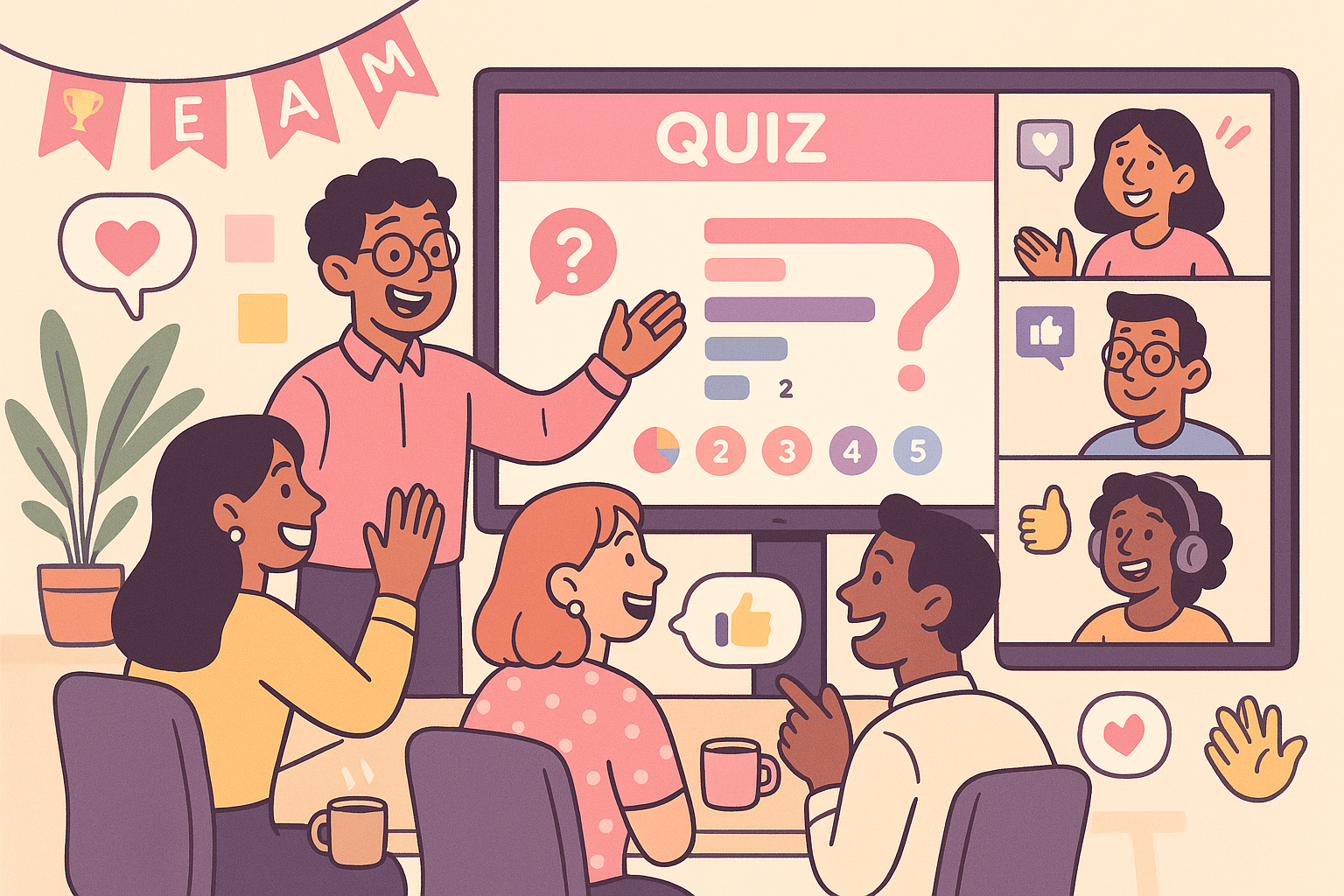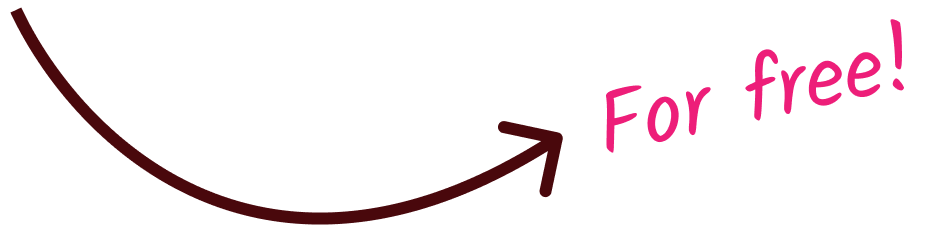The 8 Best PowerPoint Alternatives (for presentations that actually engage)
Tired of PowerPoint? Discover 8 modern alternatives from Google Slides to Slides With Friends that offer better design, collaboration, and live audience engagement.

PowerPoint’s a classic. No argument there. But today’s presenters need more: better design, smoother collaboration, and real audience engagement.
We tested the top PowerPoint alternatives hands-on, reviewed real user feedback, and pulled together the best tools for modern presentations — whether you're leading a meeting, teaching a class, or just tired of your slides making people nod off.
Here are the top 8 PowerPoint alternatives actually worth trying.
The Top PowerPoint Alternatives — Quick Comparison Table
Now we can get tot he full list: each option's pros/cons, and who should use each one (are you running a team meeting? We suggest Slides With Friends. Are you presenting stats to your boardroom? Canva or gSlides ftw. Or maybe you're speaking to a conference audience. PrezI or Slides With again, if you want that real-time live feedback). Check out the details here.
1. Google Slides (The Best Free Option)
Best For: Remote teams, educators, and marketers who need fast, cloud-based collaboration
When to Use It: When you need fast, real-time collaboration and a simple design

Google Slides is the crowd-pleaser of presentation tools — clean, quick, and totally free. It’s built for collaboration from the ground up, which means your team, students, or coworkers can all pile into the same deck without emailing a single file.
It’s not flashy, but it is reliable. And when you just need to get your point across without worrying about software installs, Slides is ready to go.
Key Features:
- Edit slides together in real time
- Built-in autosave and version history so you never lose your work
- Google Forms, videos, charts, and Drive files all drop in seamlessly
- Presenter mode, speaker notes, and simple sharing make live delivery easy
Pricing: Free
2. Canva (The Best Designs)
Best For: Non-designers who want professional-looking, visually stunning slides
When to Use It: When you need eye-catching slides, fast

Canva is what you reach for when you want your slides to look amazing without spending hours nudging text boxes and learning animation timelines.
It's a design-first presentation tool that’s exploded in popularity thanks to its drag-and-drop interface, gorgeous templates, and cloud-based collaboration.
Key Features:
- Drag-and-drop builder with 10,000+ modern templates
- Real-time collaboration with team commenting and editing
- Millions of built-in images, icons, audio, video, and animations
- Exports to PowerPoint, PDF, MP4, or live online presentation
Pricing: Free. Pro plan starts at $10/mo (billed annually)
3. Slides With Friends (The Best for Interactive Live Presentations)
Best For: Trainers, team leads, educators, and event hosts who want their audience to actually participate
When to Use It: When you want people interacting with your presentation, not zoning out

Built for interactive moments, Slides With Friends lets you turn any talk, training, or team meeting into a game-like group experience.
You can run live polls, host trivia, create word clouds, or even have participants upload photos — all from their phones, no downloads required.
It’s built for presenters who want to connect with their audience, not just talk at them. And unlike PowerPoint or Google Slides, it doesn’t make you fight the software to do something fun.
Slides With Friends vs PowerPoint Key Features:
1. Engagement

PowerPoint: You talk, your audience watches. Maybe they clap at the end.
Slides With Friends: You ask, and your audience answers live. Polls, word clouds, and games encourage people to actively think, react, and engage in real-time.
2. Interactivity

PowerPoint: Limited. You can add hyperlinks or fake a “quiz” with animations, but there’s no built-in way for your audience to respond.
Slides With Friends: Built for audience participation. Phones become controllers. Responses pop up on the screen. Everyone gets a voice (and maybe a leaderboard ranking too).
3. Live Feedback

PowerPoint: None. You can ask for feedback, but you’re not getting it mid-session unless you switch apps.
Slides With Friends: Ask a question, see the results immediately. Whether it’s a poll, a quiz, or a photo share, responses appear live as you present. No tab-switching or awkward silences.
4. Setup & Sharing

PowerPoint: You email a .pptx file or share via OneDrive. People need the app (or at least the viewer) to open it.
Slides With Friends: You launch a session, people scan a QR code, and boom, they’re in. No downloads, no accounts, no friction.
5. Team Collaboration
PowerPoint: You can co-edit with OneDrive or SharePoint, but it’s clunky.
Slides With Friends: Team libraries, co-editing, shared templates, and clean permission settings make collaborating smoother, especially when you’re prepping training decks or recurring events.
6. Built-In Gamification

PowerPoint: Nada, unless you’re building trivia by hand.
Slides With Friends: Timers, points, soundboards, leaderboards, and themed trivia decks are ready to go. It's a game night, but make it work-appropriate.
“Slides with Friends has been great for hosting our virtual events. Their preset templates come in a variety of topics that I've loved choosing from, and I've also been able to create my own games and slides from scratch using their templates and builders. The platform is easy to use, fun, and has increased our meeting engagement.” – Jennifer T, on G2.
Pricing: Free. Paid plans start at $8/month (billed annually).
4. Prezi (Best for Immersive Storytelling)
Best For: Creative presenters who want to show connections, not just content
When to Use It: When you’re telling a story, teaching complex ideas, or pitching something big, and want your slides to feel alive, not linear

Prezi is the dramatic entrance of the presentation world. Instead of marching through slides, you zoom across a canvas, swooping in on ideas, jumping between topics, and revealing content in a way that’s more like a movie than a deck.
Key Features
- Zoomable canvas that lets you fly through your ideas
- Non-linear presentation paths for flexible storytelling
- Visual layouts that show relationships and structure
- AI presentation builder to get you started
Pricing: Free trial available. Pro plans start at $19/mo (billed annually).
5. Keynote (The Best for Apple Ecosystem)
Best For: Designers, educators, and Apple devotees who want gorgeous presentations with minimal hassle
When to Use It: When you’re on a Mac (or iPad) and need a polished, professional deck that looks great out of the box

Keynote is Apple’s take on presentation software — and like most Apple products, it’s all about clean design, seamless experience, and just enough features to make you feel like a pro without needing a tutorial.
It’s especially great for visual-first decks: marketing pitches, classroom lessons, or any moment where polish and simplicity matter more than data crunching or dense animation timelines.
Key Features
- Beautiful, minimal interface that’s easy to learn and quick to use
- High-quality templates, cinematic transitions (hello, Magic Move), and sleek visuals
- Syncs across iPhone, iPad, and Mac via iCloud
- Offline editing with auto-sync when you're back online
Pricing: Free.
6. Beautiful.ai (The Best for Fast, Polished Design)
Best For: Business pros, marketers, and teams who want on-brand slides without hiring a designer
When to Use It: When you need a great-looking deck fast, and don’t want to wrestle with formatting, spacing, or theme consistency

Beautiful.ai is like having a built-in designer on your team — one who automatically makes your slides look sharp and professional as you go. It’s built around smart templates and AI-driven layout tools that do most of the heavy lifting for you.
Key Features:
- Smart Slides that auto-adjust to your content in real time
- AI-powered DesignerBot for text, layout, and image help
- Brand controls for consistent fonts, colors, and logos (on team plans)
- Built-in animations and export options for offline viewing
Pricing: Starts at $12/mo (billed annually). 14-day free trial available.
7. Pitch (The Best for Remote Team Collaboration)
Best For: Startups, marketing teams, and anyone tired of yelling “final_final-v6.pptx” across Slack
When to Use It: When your team needs to build polished, on-brand decks together, without fighting over versions or formatting

Pitch is what happens when collaboration, design, and speed get bundled into one slick presentation tool. It’s cloud-based, team-friendly, and full of smart features that make creating a beautiful deck feel less like a chore and more like... a group win.
Key Features:
- Real-time editing with comments, assignees, and version history
- Smart templates designed for clean storytelling
- AI tools that draft slides before you’ve finished your coffee
- Built-in video recording, analytics, and brand asset management
Pricing: Free. Paid plans start at $17/mo (billed annually).
8. Visme (The Best for Data and Charts)
Best For: Marketers, educators, and teams that want next-level visuals, charts, and interactivity
When to Use It: When you’re building a deck that needs to look amazing, say something smart, and move like a video

With Visme, you can build decks, infographics, social posts, reports, videos, interactive charts… and yeah, it can do PowerPoint-style slides too except shinier.
With built-in AI, data visualization tools, and multimedia extras, it is perfect for telling complex stories in a way that feels branded, dynamic, and anything but boring.
Key Features:
- AI slide and content generators to help kickstart your design
- Advanced data visualizations: charts, graphs, widgets, maps
- Interactive features: voiceovers, clickable areas, animations, embedded media
- Presenter Studio for recording + narrating presentations
Pricing: Free. Paid plans start at $12.25/mo (billed annually).
How to Choose the Right PowerPoint Alternative
Choosing the right presentation tool isn’t just about picking the prettiest slides — it’s about how you work, who you’re presenting to, and what kind of experience you want to create. Here’s a quick guide to help you find your best match:
Need to collaborate in real time?
If your team is editing at the same time (or across time zones), go with tools built for live collaboration. Google Slides, Pitch, and Canva let multiple people work on the same deck without file chaos.
Want something that just looks good, fast?
If design isn’t your strong suit but you still want your slides to pop, Canva and Beautiful.ai are made for you. They handle the layout and spacing so your content always looks polished.
Looking to engage your audience live?
For trainings, events, or meetings where you want real-time polls, quizzes, and interaction, Slides With Friends is your best bet. It brings your audience into the presentation instead of just watching it.
Telling a story or teaching complex ideas?
If your presentation has a narrative flow or concept map, Prezi (with its zoom-based canvas) and Keynote (for Apple users) are great for building memorable visual journeys.
Need data-driven, branded content?
For marketers, sales teams, or educators who need to blend visuals with charts, reports, and brand consistency, Visme and Pitch offer strong data tools and brand management features.
Just want something simple and reliable?
If you’re working solo or don’t want to learn a whole new platform, Google Slides, Slides With Friends, and Keynote are both fast to pick up and reliable across devices.
Working on a tight budget?
Try Google Slides, Canva (free plan), or Slides With Friends (free for up to 10 participants). You can do a lot without spending a dime.
Don’t want a learning curve?
Canva and Google Slides are both super beginner-friendly. You’ll be building and presenting in minutes.
Final Verdict
Your best PowerPoint alternative depends on how you work and what kind of experience you want to create. Whether you're teaching a class, leading a workshop, or just trying to keep your team awake during a meeting, there's a better tool out there for you.


Ready to ditch the dull, and run team sessions that people will actually enjoy?
Get started with a Slides with Friends deck in no time. We’ve got all the interactive features you need in one easy-to-learn, easy-to-set-up tool.