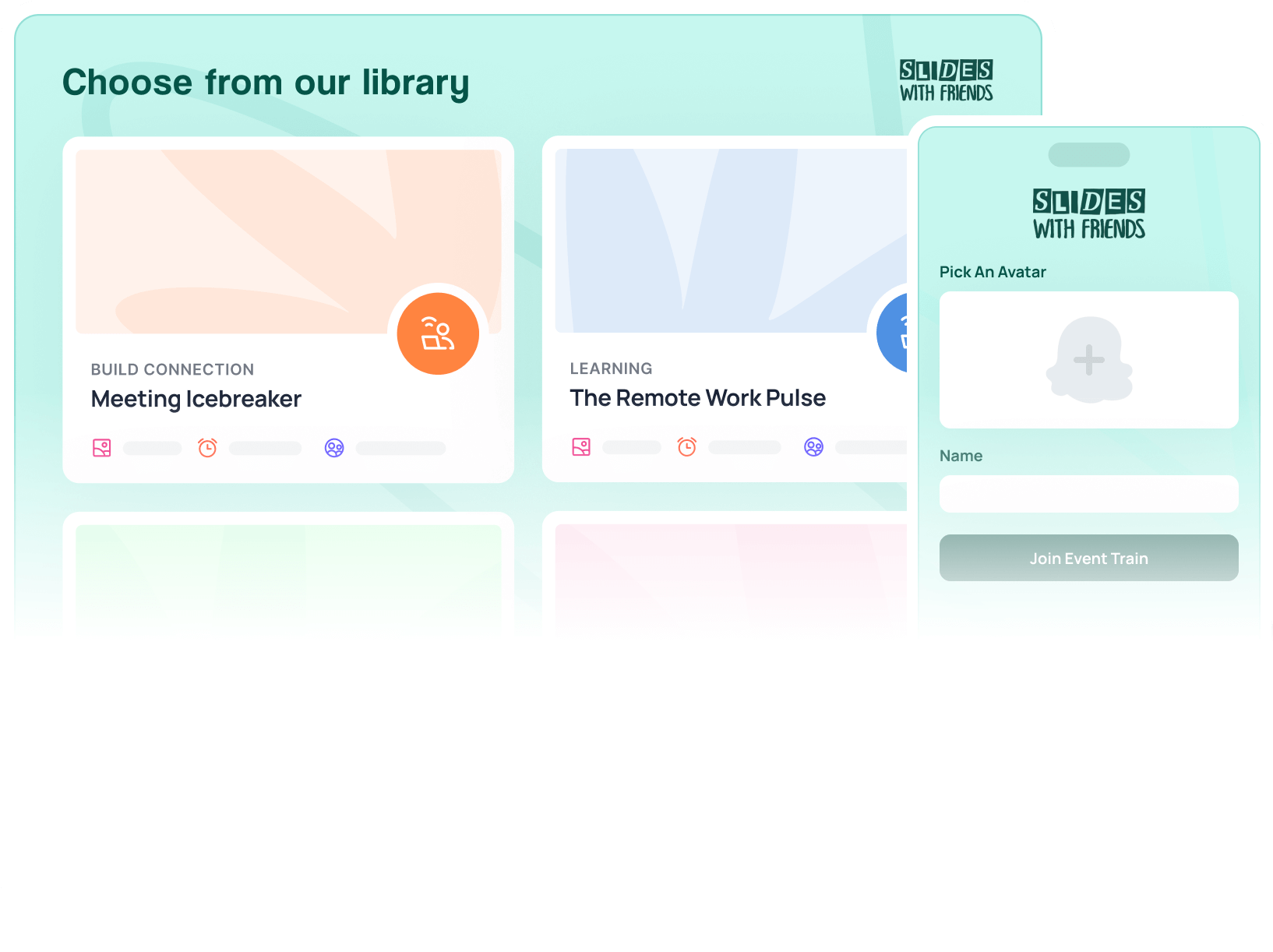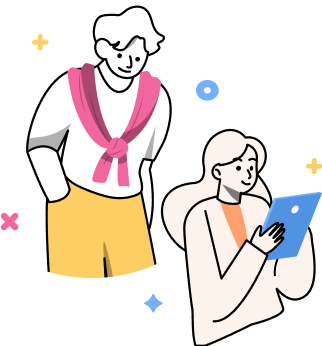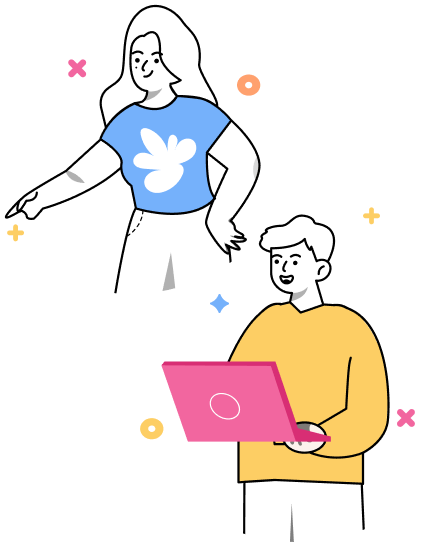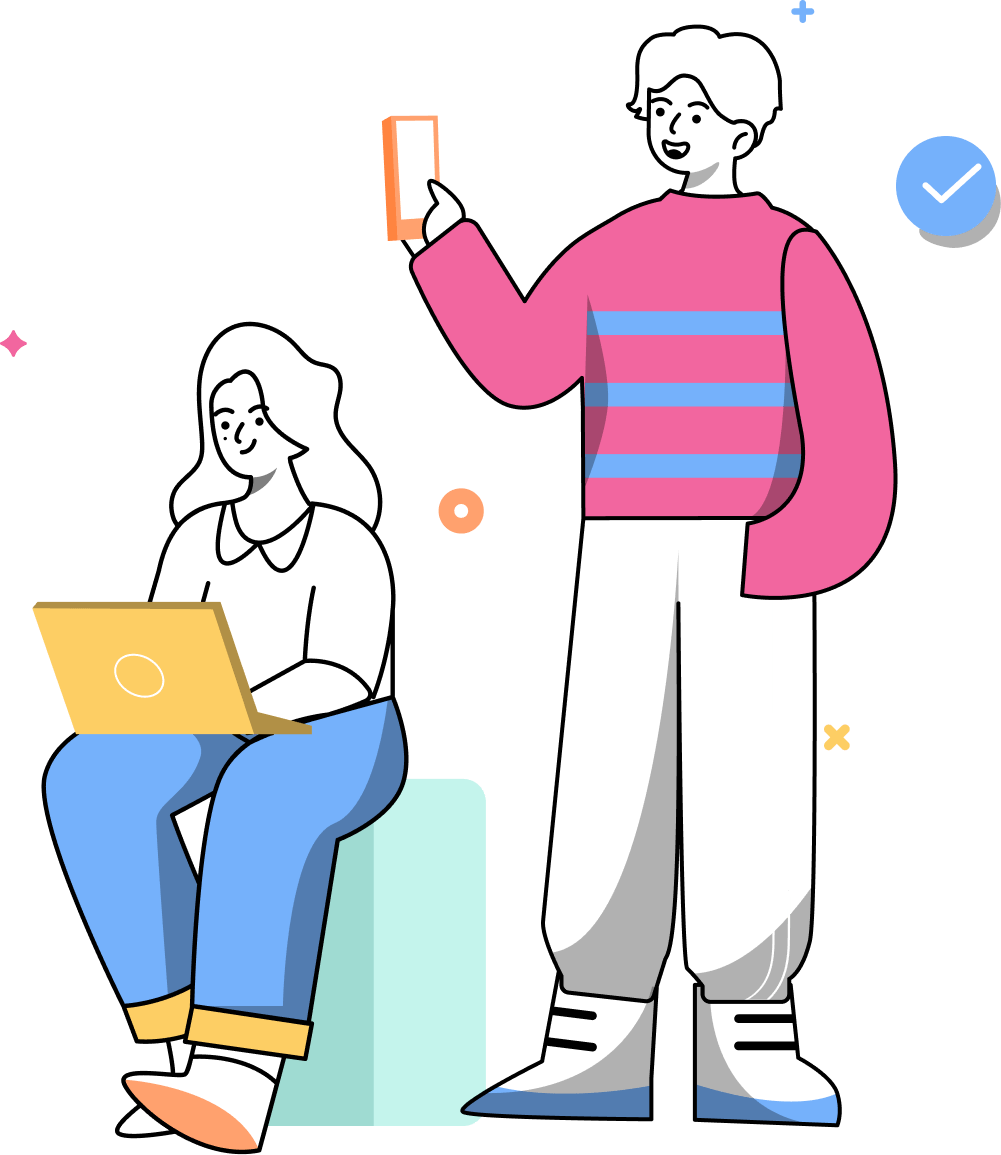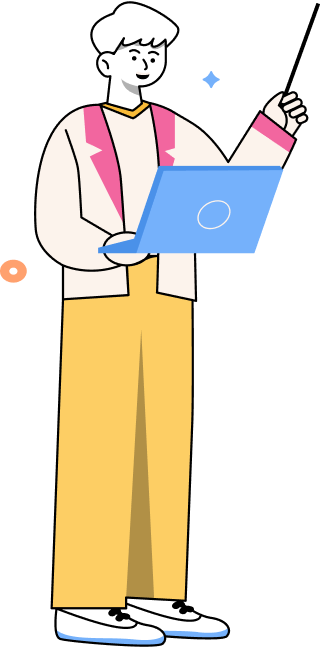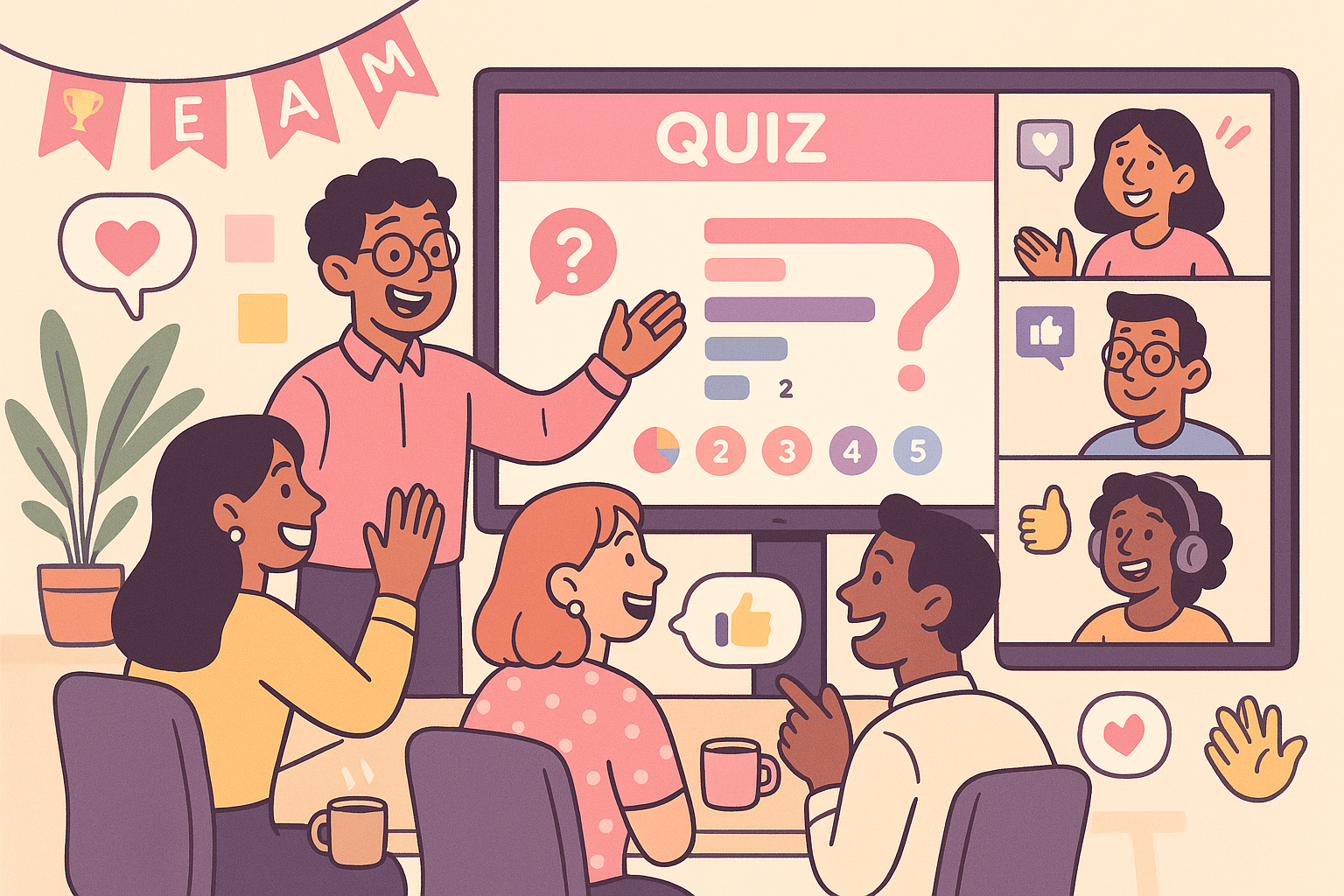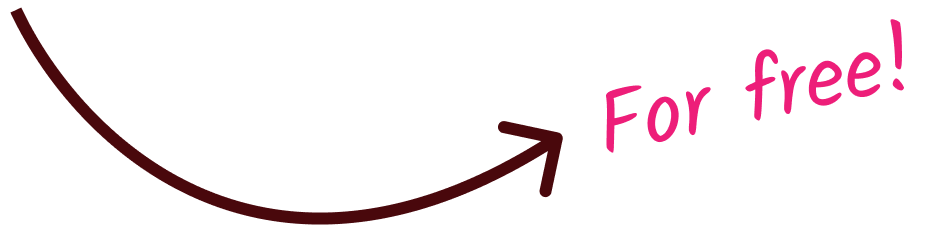How to use Slides With Friends to Easily Make a Conference Interactive
Seeing bored audience members at your conference can be a serious gut punch. But you don't have to experience this pain at your next event. If you make your conference interactive, you'll get attendees excited and energized!

Here's the truth: you've seen some bored faces at your events. It doesn't matter if you're speaking at an in-person, virtual, or hybrid conference. It's easy to spot the audience members who no longer care about your message.
"You can tell when an audience has stopped listening to you during a presentation. Phones come out, and attendees surreptitiously text underneath the table. Instead of leaning forward and nodding along with your points, they begin slouching or tapping their feet. The more brazen may even start whispering to one another."
- Dorie Clark, Harvard Business Review, What to Do When You're Losing Your Audience During a Presentation
If you want to keep energy and engagement levels high, you must make a conference interactive.
But what steps can you take to achieve that goal?
Easy—use Slides With Friends. We offer ready-to-play, interactive slide decks for in-person, virtual, and hybrid events. Each one is designed to boost audience engagement, participation, and excitement. And we have tons of pre-made decks to choose from, including trivia games, icebreakers, polls, team building, and more.
Our interactive decks are free for up to ten players, but if you're speaking at a large conference, don't worry. You can sign up for a paid plan to accommodate more users.
Once you have the correct setup, you can easily update and launch our unique decks. You don't have to be a tech wiz to do it, and your audience doesn't have to be tech-savvy either. Our interactive activities will be a success at your conference if you take these eight simple steps.
1. Create an Account on Slides With Friends
Creating a Slides With Friends account is your first priority to make your conference interactive. Doing this will give you access to tons of engaging, pre-made slide decks that are ready to play and easy to customize. To create an account, provide your name, email address, and password.
2. Find a Deck Template
After you create an account, you need to choose a pre-made template. You can pick any of our slide decks, all of them are very easy to customize. Simply browse the available ones. Then, click the options that interest you the most to learn about each activity, including how long a game lasts, how many slides are in the deck, and what questions are included.
If you need help narrowing your search, find a deck that matches the exact game you want attendees to play. For example, maybe you want to start your event with an icebreaker. In that case, you can choose the Conference Icebreaker Game Template and press "Copy & Use This Slide Deck" to get started.
This activity is one of our most popular decks. It's always a hit at in-person, virtual, and hybrid conferences and is full of unique questions like polls, live word clouds, and ratings.
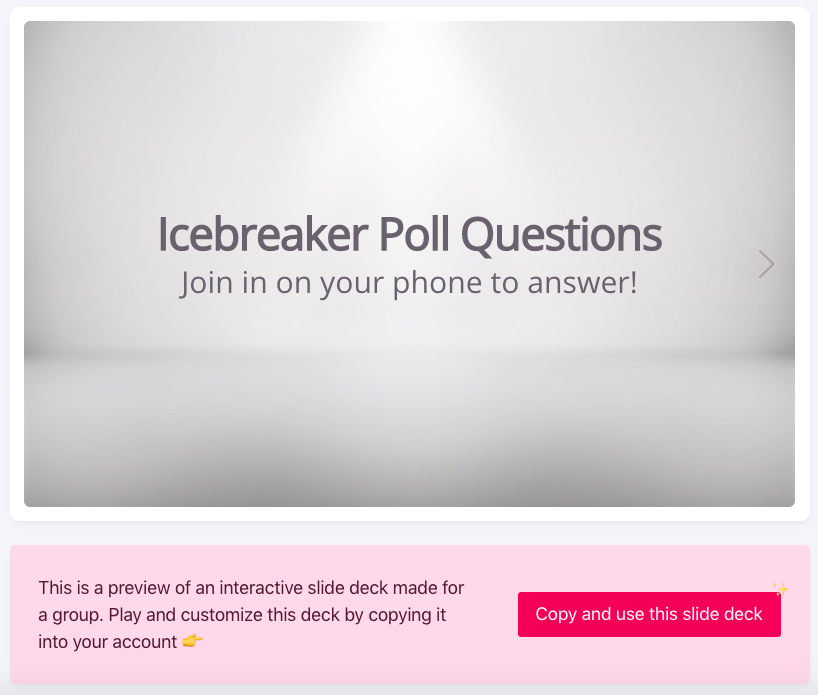
We'll refer to the Icebreaker Questions Game for the rest of this tutorial, but the tips you learn can apply to all of our interactive decks, including Conference Quiz Questions, Group Check-In, and the Group Icebreaker Mini Activity.
3. Customize the Slides to Match Your Style
Depending on the topic of your interactive presentation, it'll be essential to customize your deck. Luckily, we make it easy to update your slides. Simply hover over each icon in the main menu at the top to find all the different ways to tailor your entire deck at once.
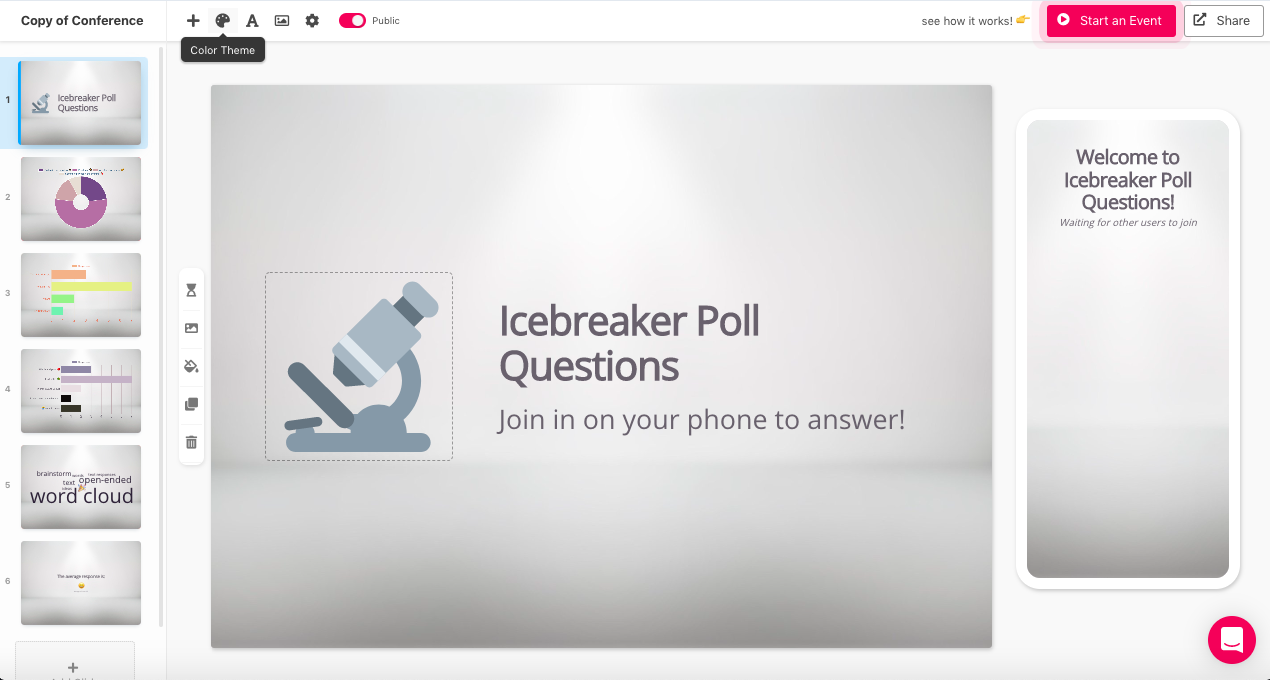
You'll have options to change the slides' background image, color, and font. For the background image, in particular, you can upload a photo or use one of the creative presets. You can also add your logo if you have a paid plan.
If you want to change one specific slide, you'll use the small left menu. The changes you make will only affect that slide.
4. Update the Title and Subtitle
The first slide in your deck is the most important because it tells attendees what to expect from the interactive activity. That's why you can and should update the title and subtitle.
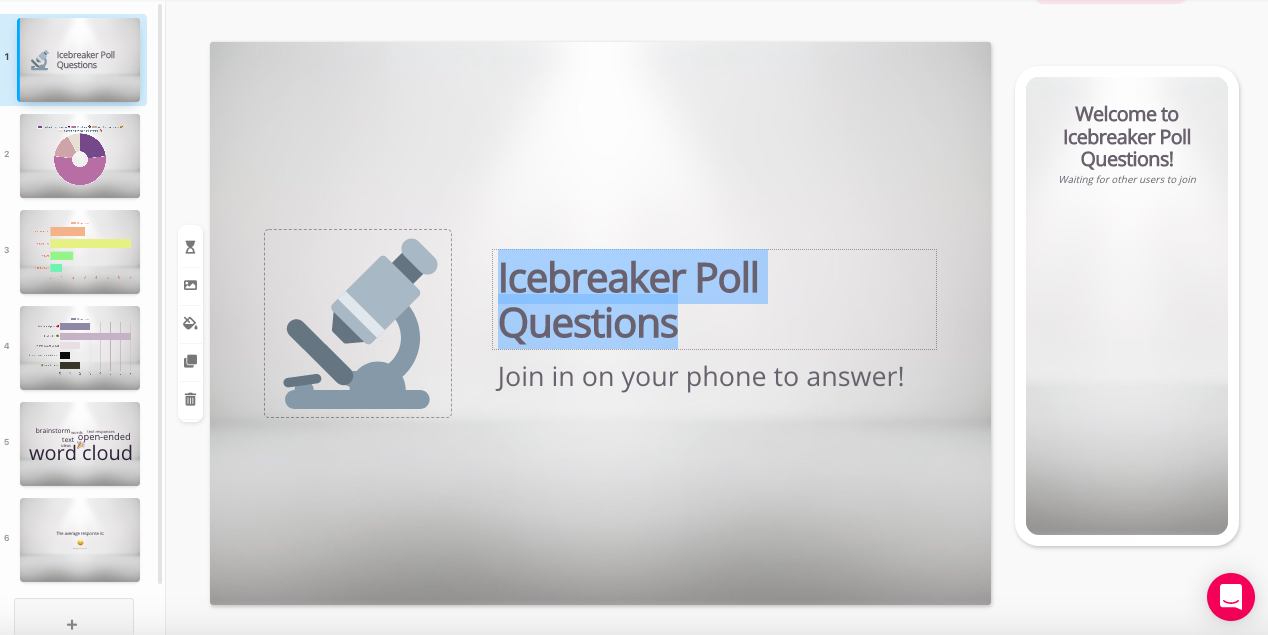
All you have to do is double-click the copy and type whatever you'd prefer. Try to write something intriguing and fun to get your audience excited and eager to play the game. Additionally, if you want a new icon to accompany the revised title and subtitle, simply click the current icon. Then, new options will appear.
5. Revise the Questions and Prompts
The Conference Icebreaker Game Template has plenty of fun, quirky prompts to warm up your audience, but you can always change the questions. By double-clicking the copy on a slide, you can type the question you'd prefer to ask your audience.
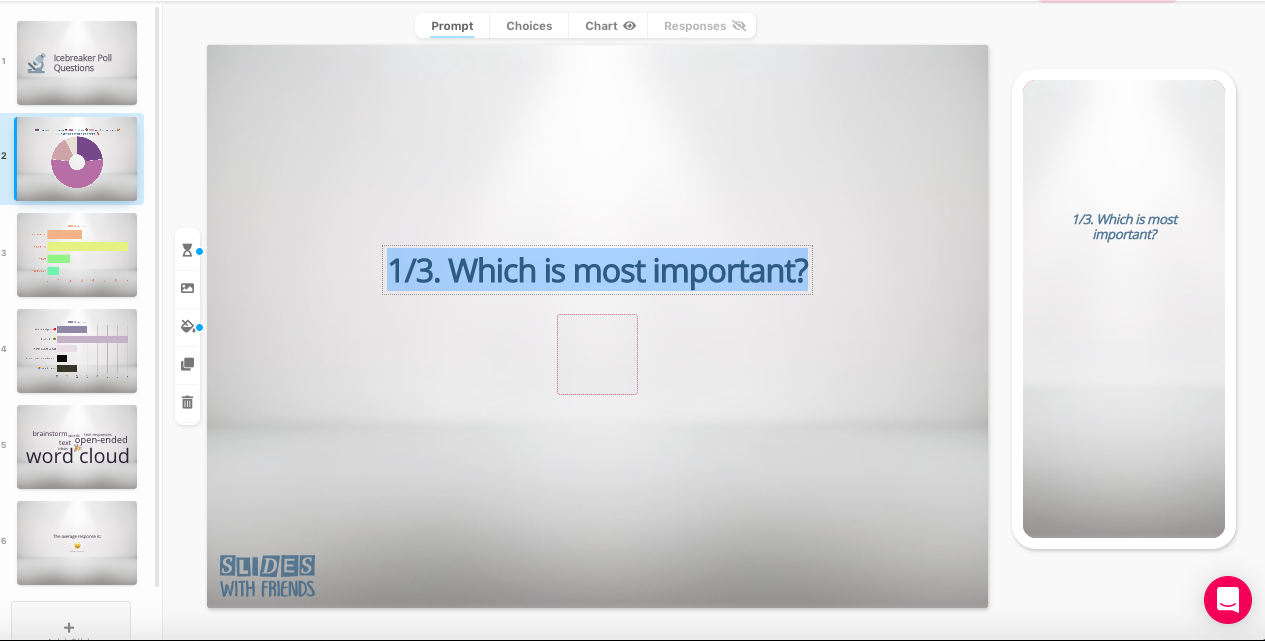
However, for the multiple-choice questions, make sure to update the answers to correlate with the new prompts. You can do this by clicking "Choices" in the small menu directly above the slide. Then, you can change the list of responses and add new ones.
6. Add Time Limits and Scoring Features
Some of the slides in the Conference Icebreaker Game Template have a timer, giving players a set amount of time to answer a question. To make changes to this feature, click the hourglass icon in the small left menu. Then, you'll have the opportunity to turn the timer on or off, edit how long it lasts, and update when the timer activates.
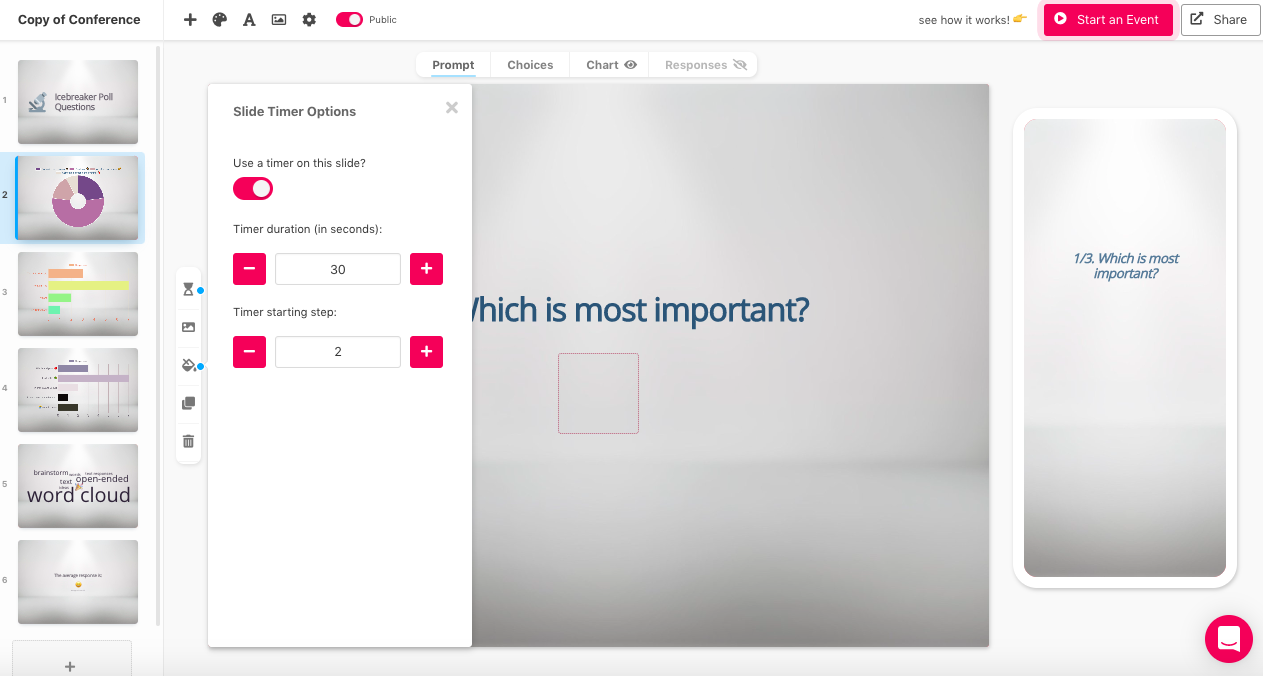
7. Add New Slides (If You Want)
At Slides With Friends, we offer many fun features to make your conference interactive. If you want to enhance your deck with more unique questions, click the plus sign in the main menu at the top. Then, you can add a new slide. There are many options, including image sharing, user voting, and text answer slides. After selecting the ones you want, you can customize them using the small top and left menus.
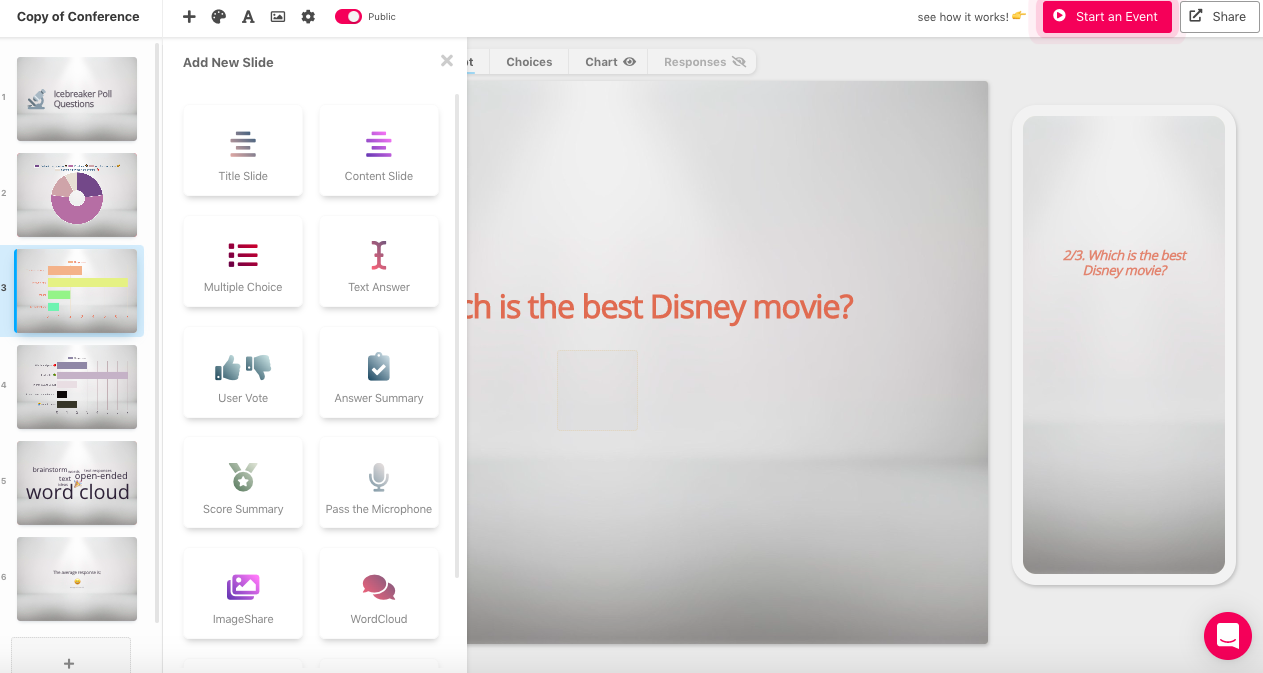
8. Launch and Play!
Is your slide deck ready for your conference? If so, it's time to play! Once you're with attendees, use a computer to launch your game by pressing "Start an Event" in the top right corner. From there, make your screen visible, and tell guests to use their mobile devices to access the game and submit responses. It's quick, simple, and easy!

Increase Conference Interaction Using Slides With Friends
If you want to make your conference interactive, Slides With Friends makes it simple. With our easy-to-customize, ready-to-play slide decks, you'll engage and excite your audience in no time. So, what are you waiting for? Create an account with Slides With Friends to make a game that keeps your audience coming back for more.


Ready to ditch the dull, and run team sessions that people will actually enjoy?
Get started with a Slides with Friends deck in no time. We’ve got all the interactive features you need in one easy-to-learn, easy-to-set-up tool.