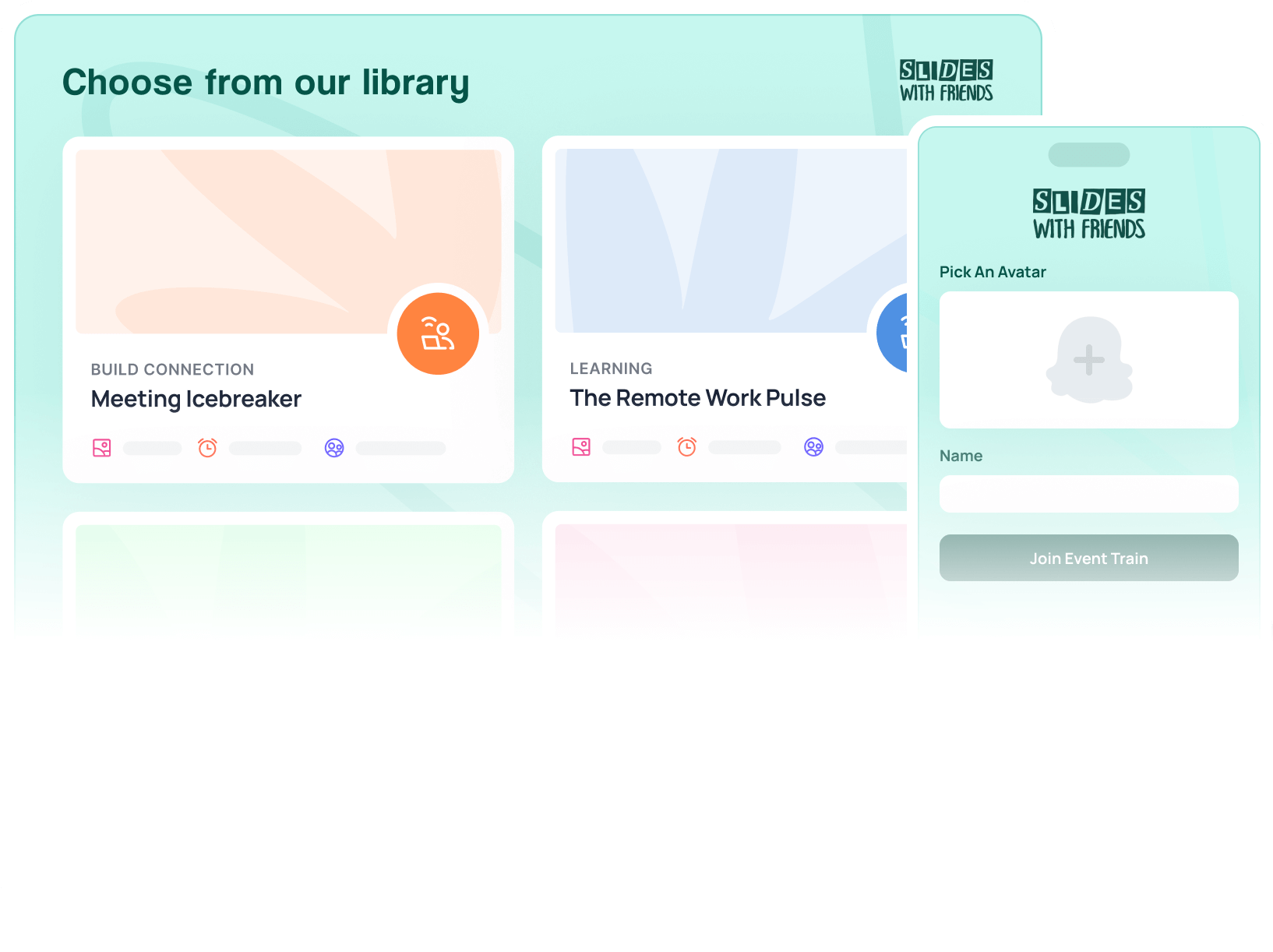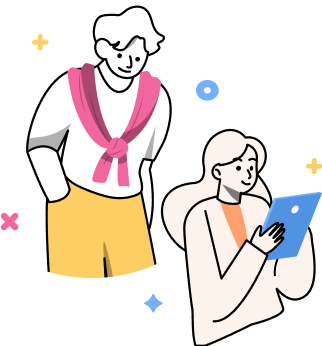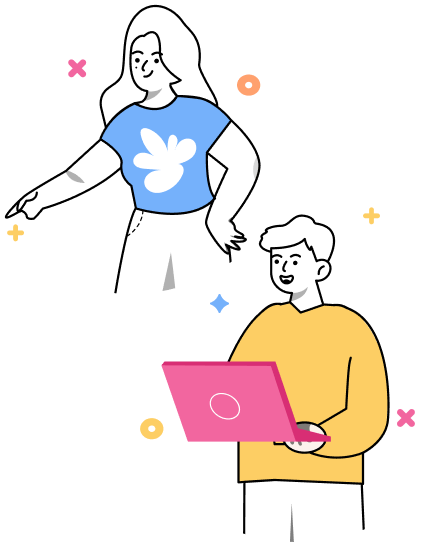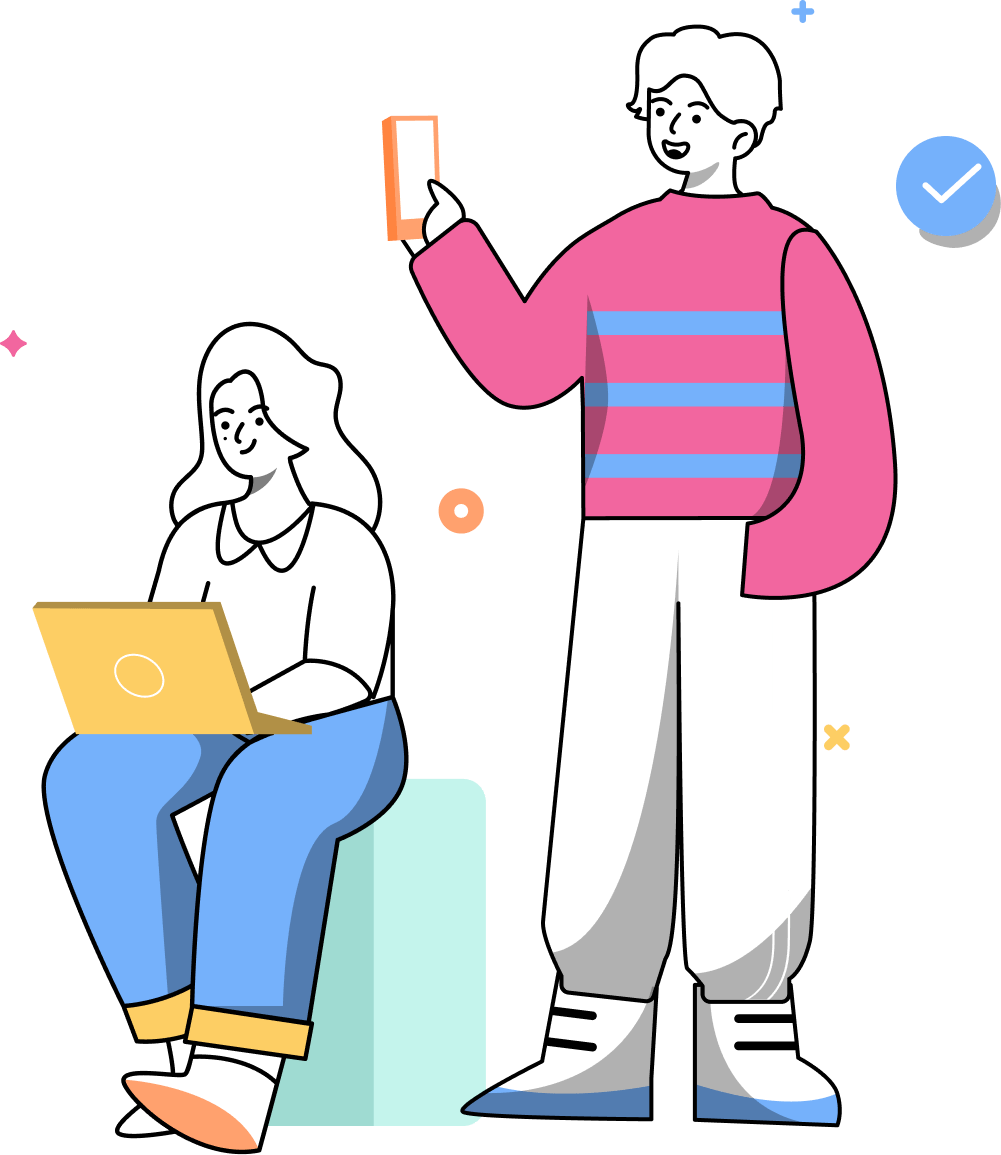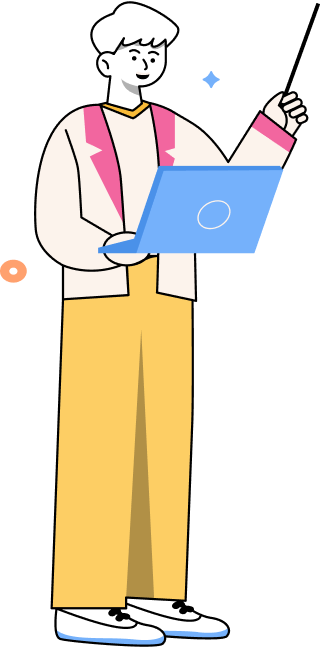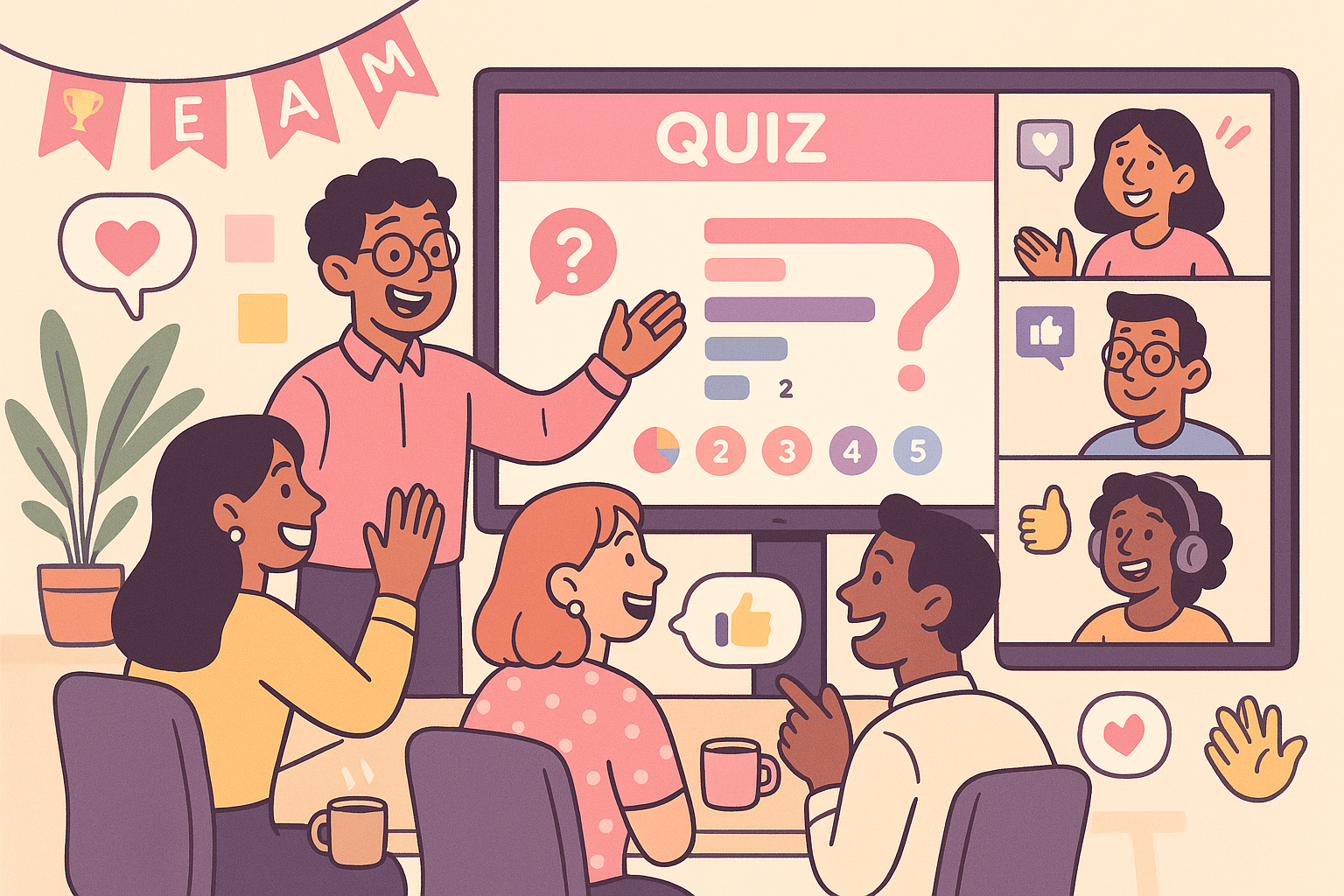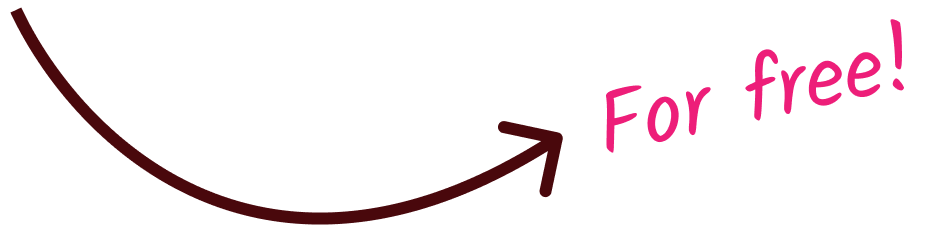How to Poll Your Audience in PowerPoint (the Easy Way)
Learn how to add live polls to your PowerPoint presentation the easy way. This guide walks you through interactive polling with Slides With Friends and Microsoft Forms.

PowerPoint doesn’t have a built-in polling feature. And trying to fake one with slide animations doesn’t cut it.
If you want real-time audience input during your presentation, here are two great (and simple) ways to add a live poll to your PPT deck:
- Add live polls and surveys with Slides With Friends
- Use Microsoft Forms to embed polls into your slides
Both options let your audience respond from their phones, and you’ll see the results live (though one is significantly easier).
Let’s get into it.
Option 1: Add Live Polls (and more) to PowerPoint with Slides With Friends (Easiest Way)
This involves 3 steps:
- Upload your PowerPoint deck to Slides With Friends
- Add poll slides, multiple choice, ratings, word clouds (and more interactive options) to your deck.
- Start your session and have the audience join in via QR code or link
As they vote and engage with your slides, results appear live on screen. No app, no downloads.
Now, here’s how to actually set it all up, step by step:
Step 1: Upload Your PowerPoint Slides
Before you can turn your slides into a live poll experience, you’ll need a Slides With Friends account (signing up is free). Just go to slideswith.com and hit Start for free.
Heads up: Uploading PowerPoint files is a premium feature, but you can explore with 3 free uploads on a free plan before upgrading.
Once you're in:
- Click the New Slide Deck or Create New button

- Choose “Blank” in the pop-up and give your presentation a title (you can change this later)
- In the deck editor, click the Import button in the top menu

- Drag and drop your .pptx, .pdf, or .ppt file
- Choose “Replace existing slides” or “Add to deck” depending on what’s already there
Slides With Friends will convert your static slides into the platform. You can re-order them, add new ones, or customize each slide further.
Tip: If you want a faster start, use one of the tons of pre-made deck templates and then replace the sample slides with your own imported presentation.
Step 2: Add Live Poll Slides
Now comes the fun part: adding interaction.
Each audience interaction is its own slide type in the editor. To add one:
- Click the blue + Add Slide button in the top left or left panel

- Choose a slide type in the slide-out menu (e.g., Rating Slide, Poll Slide, WordCloud, User Vote)

- Fill out your question and answer options

- Customize the look, duration, chart type, and anonymity settings as needed

Poll Types You Can Add
- Poll Slide: The classic. You can display live responses in a graph instantly.
- Multiple Choice Questions: Let attendees vote on options. Show who selected each option, on each option.
- Rating Slides: Use emoji faces, stars, or numeric scales to get a feel for the room
- User Vote: Let players vote on text responses from other players.
- Word Clouds: Audience members submit words that appear live on screen (the more votes a word gets, the bigger it becomes)
- Text Answers: Open-ended responses from participants, great for collecting thoughts or ideas
- Picture Share: Let the audience upload and share photos right from their phones
Each of these slide types is placed like a normal slide. For example, if you want to poll your audience right after explaining something on Slide 5, just add a poll slide as Slide 6.
Each interactive slide is editable. You can drag it around, change fonts, colors, themes, or add media to keep everything on-brand.
Step 3: Launch and Collect Responses Live
Once your deck is ready, it’s time to go live with your poll!
Here’s how to do it:
- Hit the Start an Event button in the top right corner

- A fullscreen view of your presentation opens up with a QR code and a short URL at the top. Want to preview what your audience sees? Open the link on your phone yourself. You’ll get the full participant experience.

- Ask your audience to scan the QR code or visit the link on their phones
- As they join, they can enter a display name and avatar (no login required!)

- When you hit a poll slide during the presentation, they’ll see it on their phones and can submit their answers live

Responses come in real-time. You’ll see them appear instantly on your screen as a colorful graph, word cloud, or rating display — whatever you chose when creating the poll.

There’s no switching tabs, no leaving PowerPoint behind. The experience feels seamless for your audience.
Step 4: End and Review Results
When your session is done, you’ll be able to review and save all the responses.
Slides With Friends saves:
- Audience attendance (who joined)
- All poll and quiz results
- Free text or photo responses
- Private feedback collected at the end of the event
You can download everything in a .csv format for recordkeeping or performance reviews.
It’s a great way to turn presentations into data-rich, interactive experiences, especially useful for educators, trainers, HR teams, and facilitators who need insights or evidence of participation.
Now know how to turn a standard PowerPoint into an interactive polling session that actually invites your audience to take part.
No more rhetorical “Raise your hand if…” moments. No more dead eyes on slide 4.
Option 2: How to Add Live Polls to PowerPoint with Microsoft Forms
Step 1: Make Sure You Have the Forms Add-in
To use this method, you’ll need to be on Microsoft 365 (Business or Education), and you’ll need access to the Microsoft Forms add-in in PowerPoint.
To check if you already have it:
- Open your PowerPoint deck
- Click the Insert tab
- Look for a Forms button in the ribbon
If it’s there, great. Skip to Step 2.
If not:
- Go to File > Get Add-ins
- Search for “Forms”
- Click Add to install it
- Restart PowerPoint if needed
The Forms button should now appear under Insert.
Step 2: Insert a Poll Into Your Slide
Now that you’ve got the add-in, it’s time to bring your poll into the presentation.
Important: Start with a completely blank slide. Once you insert a form, it becomes “locked” to that slide and can’t be moved or deleted.
To insert a new poll:
- Click your blank slide
- Go to Insert > Forms
- In the pane that opens on the right, click + New Form or + New Quiz
- A browser window will open, taking you to Microsoft Forms
- Create your poll. Add a title, a question (multiple choice or text), and answer options
- Use the Preview button in Forms to check how it will look on mobile and desktop

You can also reuse a form you’ve already made. It’ll appear in the Forms pane under My Forms.
Step 3: Customize the Poll’s Style (Optional)
If you want your poll to match your slide theme, Microsoft Forms lets you change the participant-facing style, including background colors, images, and branding.
To style your poll:
- In Microsoft Forms, click Style
- Choose a background theme or upload a custom image
- For a consistent look, create a shape in PowerPoint with your brand color
- Save the shape as a PNG and upload it to Forms as your background
- You can also manually add your brand hex code in the Style panel
Just note: This only affects how the poll looks to your participants on their phones; it won’t change how it looks on your slide.
Step 4: Present and Collect Responses Live
Once your poll is ready, go back to PowerPoint.
Your form will appear embedded on the slide, complete with a QR code and a short URL for participants to join.
When you reach this slide in your presentation:
- Ask your audience to scan the QR code or go to the link
- As they submit responses, the slide will update in real time with the results
- Responses can show up as bar charts, individual answers, or word clouds (depending on the question type)
Make sure to use Presenter View and the arrow keys to navigate. Clicking inside the poll can freeze navigation or trigger scroll glitches.
Also, let the form take up the full slide to avoid bugs. Avoid placing logos, shapes, or text boxes on top of the embedded poll. They may interfere with its functionality.
Slides With Friends vs. Microsoft Forms: Which Should You Use?
Not sure which option fits you best? Here's the quick guide:
- Use Slides With Friends if you want your audience actively involved with live games, polls, word clouds, and more. It’s perfect for interactive workshops, trainings, and events where participation is the goal. Not to mention: It’s incredibly easy to use.
- Use Microsoft Forms if you absolutely must keep all your work within the Microsoft 365 ecosystem and only want basic engagement features.
Whichever route you take, you’ll end up with a more responsive, participatory audience.
Want to try it out? Start with this sample live polling deck from Slides With Friends. Free to use, fun to customize, and ready to go.


Ready to ditch the dull, and run team sessions that people will actually enjoy?
Get started with a Slides with Friends deck in no time. We’ve got all the interactive features you need in one easy-to-learn, easy-to-set-up tool.