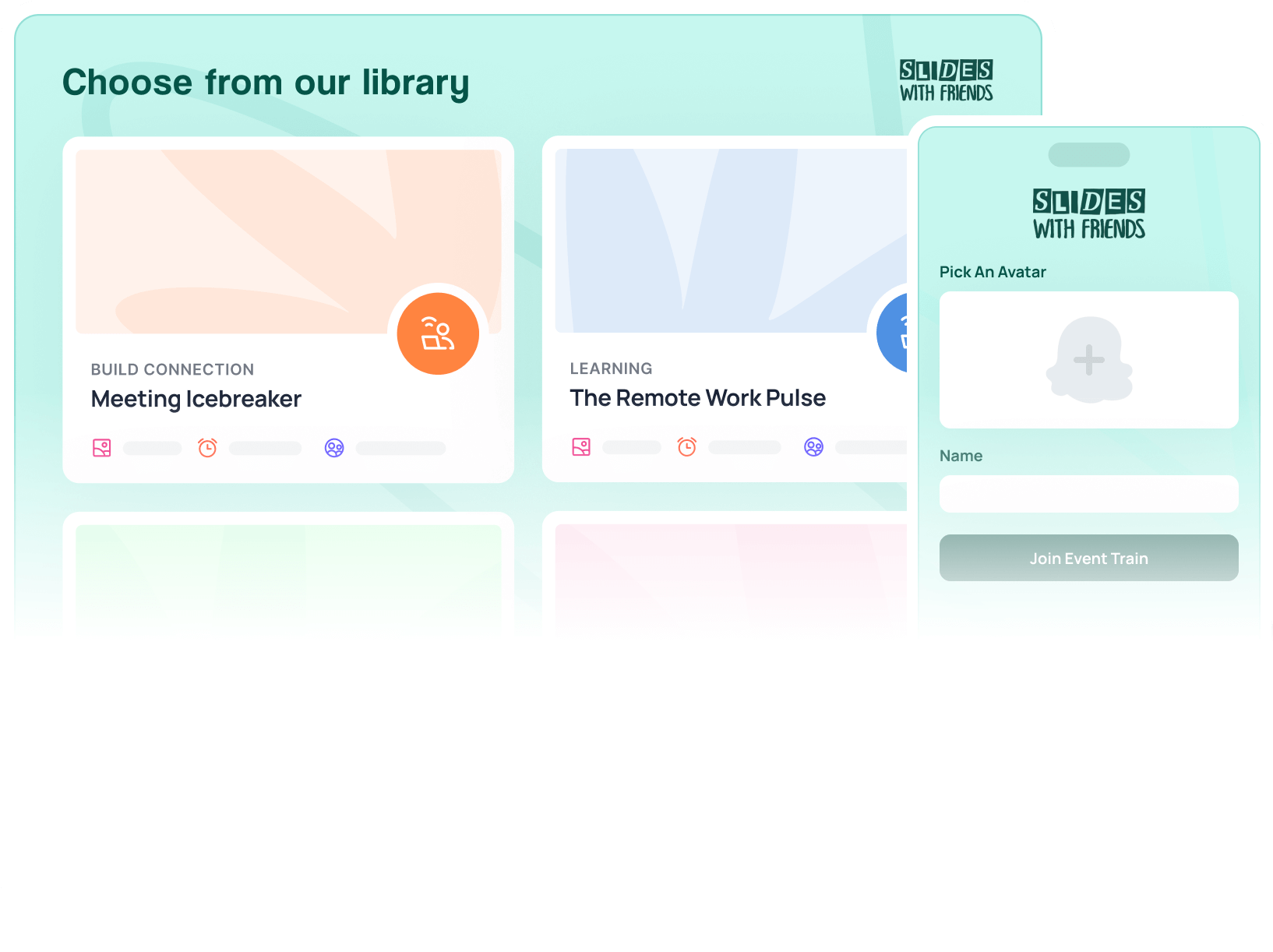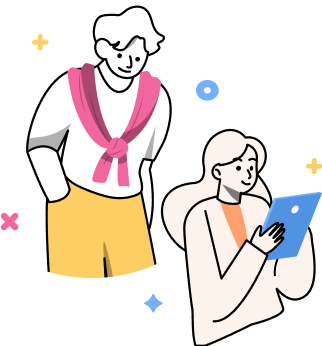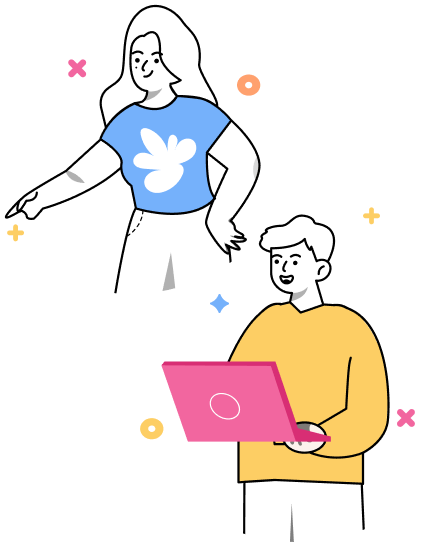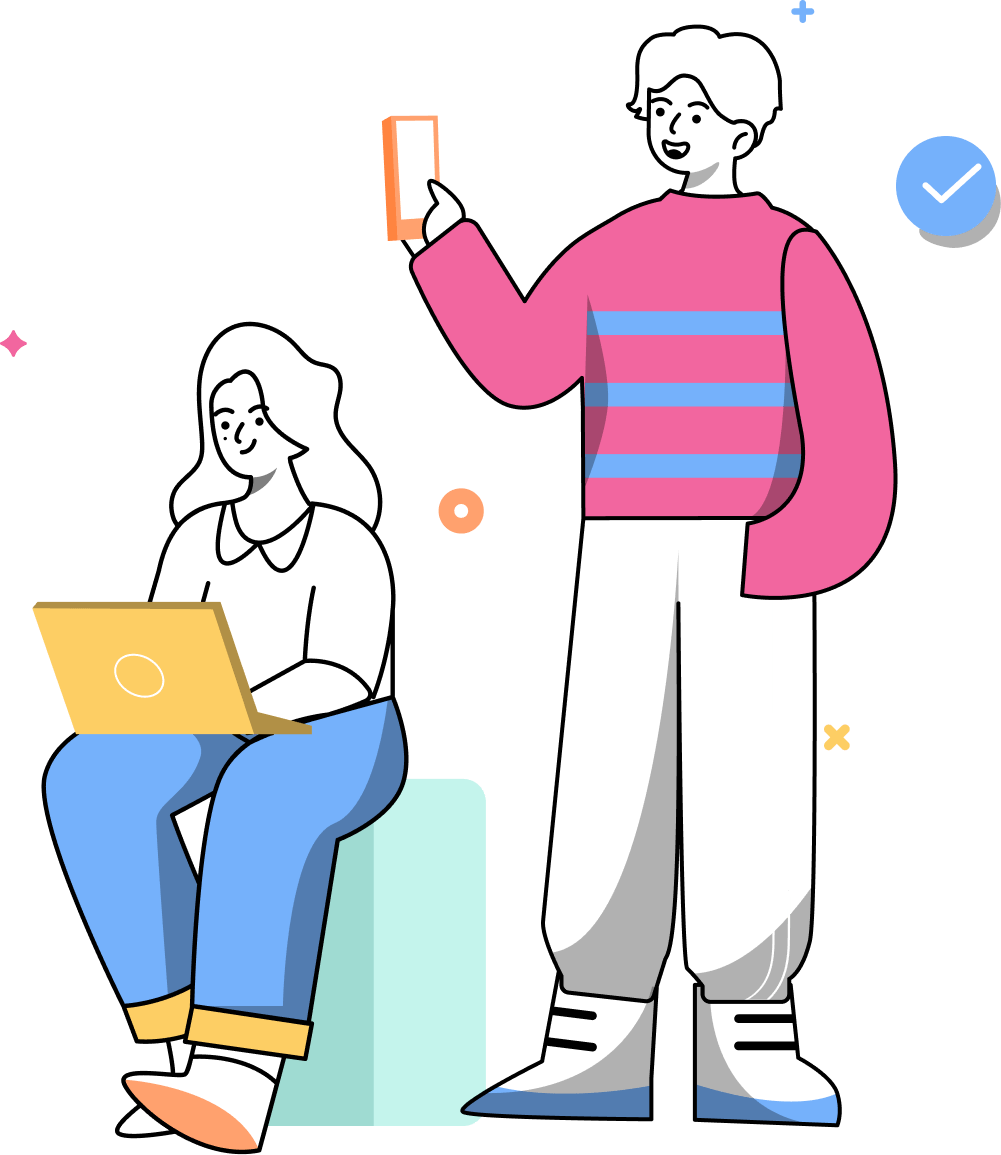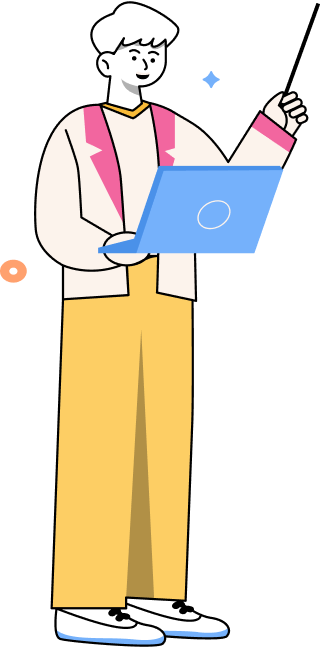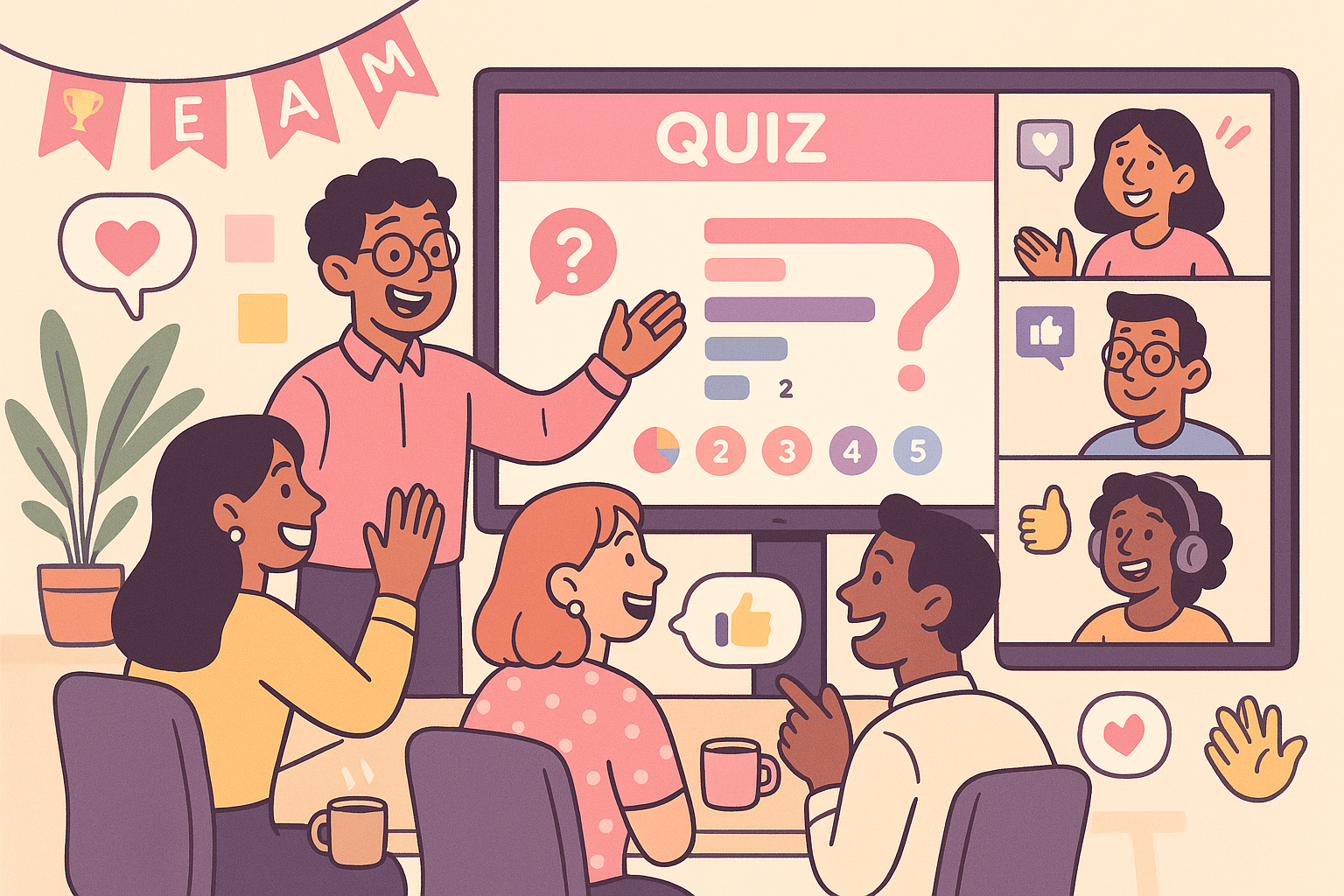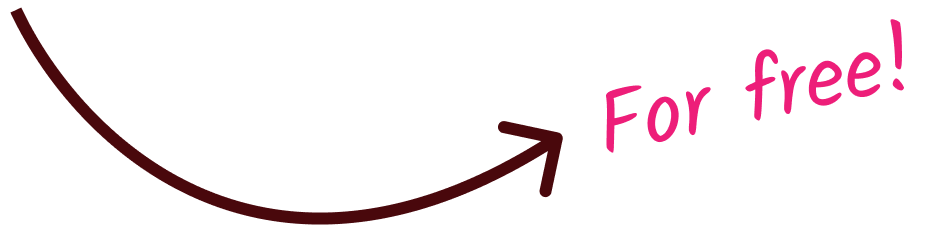5 Best Presentation Software in 2025 (Reviewed, Compared)
The top tools to run live presentations are PPT (for its ubiquity), Slides With Friends (for its interactivity), Google Slides (for its eas of access), nd Canva (for its design capabilities).

When you’re speaking to a room of 10, 50, or 100 people, reading off slides isn’t enough to hold attention. You need interactive cues and visual storytelling to engage your audience.
Building your slides using the right presentation software can help you tell a story, spark interaction, and get your message across clearly.
TL;DR: 5 Best Presentation Software in 2025
We've compiled a list of the 5 best presentation software that are easy to use, cost-effective, and include customizable and interactive features on the web.
Microsoft PowerPoint is the standard presentation software used across all educational and professional sessions. It’s beginner-friendly with basic tools to create slides.
Slides With Friends is the best interactive presentation software. It’s a PPT-like platform that helps you create engaging group events with interactive elements. It gives you more design flexibility, branding options, and audience feedback and analytics. If you want to create human-like and engaging experiences, Slides With Friends is a no-brainer.
Our follow-ups are Google Slides, Canva, and Prezi, with advanced presentation features. But each platform tailors to unique needs, use cases, budget, and audience size.
Let’s look into each presentation software in detail:
Best for: Beginners and businesses that need to create professional decks

Microsoft PowerPoint is the best online presentation software for most people, and for good reason. It’s familiar, free to use, and likely the first tool you learned back in school.
Read the full in-depth review below
Best for: Free use, Team collaborative presentations

Google Slides is a free, web-based presentation tool that lets users create, edit, and share slides in real time. It works across all devices and is especially popular among remote teams for its collaborative features.
Google Slides is part of the Google ecosystem that also syncs nicely with Docs, Drive, and Sheets, making it easy to keep everything in one place.
Read the full Google Slides Overview below
Best for: Interactive presentations for group engagement, learning, and training

Slides With Friends is an interactive presentation software built for trainers, teachers, managers, team builders, and teams who want to create engaging, people-first experiences.
It’s a lot like PowerPoint, with a slide builder you’ll recognize. It has fewer design and transition features, but way more interactive elements and built-in tools to turn static slides into dynamic ones.
From word clouds to quizzes and multiple choice, Slides With Friends helps motivate your audience to engage, learn, and participate.
It combines branding, design flexibility, and gamification to help you create collaborative experiences using a single platform.
Here’s a detailed look at how Slides With Friends helps you create interactive, branded presentations that engage, assess, and deliver results:
Customizable Presentation Tool With Pre-Made Decks
It’s hard to grab the audience's attention if your slides are a bunch of titles, bullet points, and images with transitions. Although PowerPoint is simple to use, you need a designer or third-party tools to improve interactivity.
Slides With Friends offers a customizable presentation tool with 100+ pre-themed templates to create interactive slides instantly.
From virtual icebreakers to trivia games, live quizzes, and polls, you can select your preferred deck and edit it to fit your branding.

Here’s why users consider Slides With Friends as one of the best slide presentation software:
- Import your PowerPoint slides: You can upload your existing PowerPoint presentations on the platform to add interactive slides without ruining the design.
- In-slide editor: Edit slides using the in-slide editor, which is much more intuitive than basic editing tools.
- Dual-screen view: View and edit your slides with quick previews on how they look on your screen and your audience’s screen.
- Add slide types: You can add multiple slide types, like pass the mic, multiple choice, or upload an image, in the same presentation.
- Customize for branding: You can select color palettes, add emoji reactions, logos, and personalize the design of pre-made decks to fit your branding.
Audience Interactive Tools

Traditional presentations are one-way and don’t offer real-time interaction. This makes it easy for your audience to lose interest, especially during live webinars or conferences where they’re not actively involved.
Slides With Friends offers audience engagement tools that allow your audience to join your presentation from their seats through a QR code.
The software supports:
- Live polling
- Quizzes
- Word clouds
- Live trivia games
- Photo sharing
- Assessments
- Ratings
Your audience can answer questions from their devices and see real-time results on the screen.

For example, Slides With Friends provides leaderboards during live trivia. Once participants are done answering, the software calculates and ranks them based on their performance automatically.
Audience can react to the results with emoji reactions or sounds, making the entire session feel more connected and responsive.
Sign up for free to create your first virtual team-building game on Slides With Friends!
QR Code For Quick Joining and Personalized View

When presenting in front of a large group, it’s hard to engage people without quick directional cues. It can discourage participation, especially in live settings like classrooms, meetings, or workshops.
Slides With Friends lets participants join and interact with your presentation using a QR code or a URL link. When you click Present, a QR code appears on the first slide for instant access from any device.
The QR code redirects them to a page where they can enter their username of choice (to stay anonymous) and choose an avatar.
When you click “Next” on your screen, the software automatically moves to the next slide across all devices. This improves audience interaction and participation without any distractions.
Built-in Analytics & Feedback

Many times, presenters are curious how their audience feels about their sessions. But they lack the tools to collect and analyze feedback during and after sessions.
Slides With Friends supports a built-in slide-by-slide analytics and feedback mechanism that collects responses and engagement on your slides automatically.
Instead of sending Google Forms separately or relying on quiz tools to gather scores, the software has everything in one place.

You can view the feedback and analytics from “Past Events” from the top left corner.

Select the “Recap” on the presentation you wish to review.

Slides With Friends will show you slide-by-slide players' participation, poll results, and real-time sentiment.
You can also export this data as a CSV file. This allows you to share results with your executives and improve future presentations with data-backed insights.
Slides With Friends Integrations

Slides With Friends integrates with tools you already use, making it easy to bring your existing content into the platform. It supports uploads from Microsoft PowerPoint, Google Slides, Keynote, and PDF files.
For example, you can create an interactive PowerPoint by importing your existing slides on Slides with Friends.
The platform lets you present directly on Zoom or Microsoft Teams for virtual team-building activities. Simply click present and share your screen to get started.
Slides With Friends Pros and Cons
Slides With Friends Pricing
Slides With Friends charges pricing plans:
- Free plan: for up to 10 participants
- Starter: $8 per month (billed annually) for up to 50 participants
- Pro: $24 per month (billed annually) for up to 250 participants
What Real Users Say About Slides With Friends
We browsed through online user reviews on G2 and Reddit to find real user experiences. Here’s what users like about Slides With Friends:
- A user says, “I use Slides With Friends in my class for quizzing students on spelling words. It is really easy to use - when starting from a template, prep time can be as short as 15 minutes.”
- Another user writes, “Slides with Friends has been great for hosting our virtual events. Their preset templates come in a variety of topics that I've loved choosing from, and I've also been able to create my own games and slides from scratch using their templates and builders.”
Here’s what users would like Slides With Friends to improve:
- Another user comments, “Depending on the wifi, it can be unstable, but that's not a you problem.”
Slides With Friends Rating
- 4.8/5 stars on G2
Key Takeaway
Choose Slides With Friends if you want to improve group engagement, learning, and inclusion with gamified elements, real-time feedback, and interactive slides.
The software provides a branded, customizable experience with built-in tools that make it easy to run engaging, repeatable events, without switching platforms.
Best for: Marketers and content creators for branded visual presentations

Canva is an all-in-one design platform to create beautiful presentations using drag-and-drop tools and professionally designed templates.
Canva is useful for marketing managers or design teams who want creative control and brand consistency on their presentations. It offers thousands of customizable layouts, fonts, graphics, and animations to bring your slides to life.
Here are the key features of Canva:
Designer-Level Template Library

Canva provides a vast collection of professionally designed templates, advanced visual tools, animations, and brand kits.
It provides tailored designs to your unique use cases, like business pitches, classroom lessons, social media reports, and creative portfolios.
Each template includes coordinated fonts, colors, and layouts. You can use the drag-and-drop interface to edit these pre-made templates with advanced on-brand visuals without design experience.
Interactive Elements
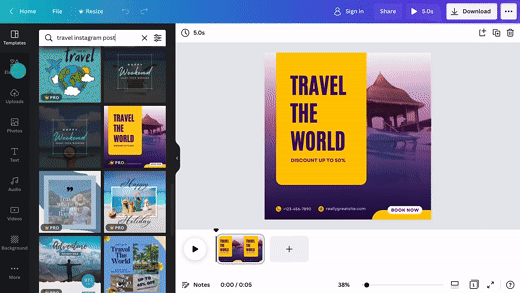
Canva lets you add interactive elements such as embedded videos, hyperlinks, and transitions for audience engagement.
These features help you create dynamic presentations that can capture and retain viewers' attention.
Integration with Other Tools

Canva integrates with various platforms like Google Drive, Dropbox, and Microsoft PowerPoint. You can easily import and export presentations in different formats, such as PPT, PDF, or MP4 files.
This gives you the flexibility to manage and share presentation files with your teams if needed.
Like Google Slides, Canva also allows real-time sharing with team members. They can make edits directly on the slides while the platform automatically saves the changes.
Canva Pros and Cons
Canva Pricing
Canva offers a free plan for basic features. The high-tier pricing plans start at $5/month.
What Real Users Say About Canva
Here’s what G2 and Reddit users say about Canva:
Most people like Canva as a presentation software because:
- A user says, “Canva is like a creative buddy who’s always got my back! I got in with less design skills, and within a few minutes, I was making stuff that looked decent, talk about a confidence boost.”
- Another user said, “I really love it for presentations and using pro allows access to a quick library of stock images and assets, plus importing my own fonts and nearly instantly masking the background out of my own images."
While Canva is widely loved for its design flexibility, many users complain about interface issues and access to premium content:
- A user complains, “Some really valuable and premium elements, templates, and resources are locked behind paywalls even tho the prices are relatively fair.”
- Another user commented: “I can't align the words on the slides in an automatic way, like I can do with powerpoint.”
Canva Rating
- 4.7/5 stars on G2
Key Takeaway
Choose Canva if you have a design background and want full control over branding and visuals in your presentation.
Although it’s great for creating on-brand slides, it lacks audience engagement tools. And many advanced design options, like images, videos, and GIFs, are gated behind a paywall.
Best for: Storytelling and mind mapping

Prezi is a visual communication software built for educators, trainers, and business professionals. It lets you create a presentation in a single canvas that zooms in and out to switch between topics and subtopics.
Unlike traditional slide-in presentations, Prezi helps you present your content like a story map. This makes it easier to explain complex ideas, adapt in real time to audience questions, and keep people visually engaged throughout your talk.
Here are the key features of Prezi:
Zooming User Interface

Instead of flipping through slides, Prezi lets you zoom in and out of a single canvas to explore topics in depth or show the big picture.
This creates a more dynamic and engaging flow compared to linear slide decks.
Integration with Video and Live Presenting

Prezi Video lets you appear on screen with your presentation content displayed next to you in real time during online meetings or webinars.
Unlike screen sharing, where your slides take over the screen and your face is shown in a small corner box, Prezi overlays your visuals beside you. It streams the combined view directly into Zoom or Teams, like a virtual camera.
This makes your delivery feel more engaging and personal for remote audiences.
Prezi AI

Prezi AI helps you create dynamic, non-linear presentations by generating structured outlines, visuals, and layouts based on your input.
It also refines your text, suggests design elements, and improves visual storytelling with zoomable paths and video integration.
Prezi Pros and Cons
Prezi Pricing
Prezi has three pricing plans, starting from $15 per month.
What Real Users Say About Prezi?
We looked at G2 and Reddit reviews to find what real users think about Prezi.
Many users like Prezi’s Zooming interface, which is simple and easy to use:
- A user says, “Its one of the most simpliest to use and does not have too many features that overwhelm you.”
- A Reddit reviewer writes, “I still think Prezi is one of the best tools for explaining interlocking or nested concepts. I don't get to use it much, which I find disappointing.”
But many users find Prezi too “flashy” or unproductive at times.
- A user commented, “Prezi is a one-trick pony. It makes it easy to do fun transitions and zooms—but it lacks much of the sophistication and polish of PowerPoint.”
- Another user says, “...the zoom feature gets too much focus. People forget what their presentation is about and spend all their time zooming and scrolling, and as a result the viewer gets lost.”
Prezi Rating
- 4.2/5 stars on G2
Key Takeaway
Prezi is great for visually mapping out complex or nested ideas for educators or marketers who want to tell a non-linear story.
But it might feel limited for business decks or data-heavy presentations. The constant zooming in and out also might confuse the audience.
Microsoft PowerPoint Cont'd
Wide Range of Slide Templates and Themes

PowerPoint has a library of pre-designed PowerPoint has a library of pre-designed templates available online. These templates are created by designers worldwide, so you can build slides without starting from scratch.
These decks contain pre-set layouts, colors, and fonts that save time and make sure every slide feels cohesive, even if you don’t have a design background.
Built-in Animations and Transitions

PowerPoint supports built-in animations and transitions to bring motion to your static slides.
For example, you can use animations to reveal key points step by step, so you don’t overload your audience with too much at once.
If you’re a beginner, slide transitions like Fade, Push, or Morph can help you create natural breaks between ideas and improve your deck’s flow.
Microsoft Copilot

Microsoft recently integrated Copilot, its generative AI assistant, into PowerPoint to help you create presentations faster.
With Copilot, you can turn a Word document into a full deck, auto-generate slide content based on prompts, or get design suggestions tailored to your topic.
Designer Tool

PowerPoint Designer, also called Design Ideas, is a built-in feature that helps you instantly improve the visual layout of your slides using AI.
When you add text, images, lists, or charts, Designer automatically adjusts layout, alignment, and formatting to create visually appealing slides.
Microsoft PowerPoint Pros and Cons
Microsoft PowerPoint Pricing
PowerPoint is available for free online with basic features, or you can buy a Microsoft 365 subscription plan, starting at $9.99 per month.
What Real Users Say About Microsoft PowerPoint
We browsed through dozens of real user reviews on G2 and Reddit. Here’s what people who actually use PowerPoint every day had to say:
- A Reddit user said, “Beyond making basic slides with information, the feature set is just not even close. PowerPoint is way ahead of any free alternative I have tried.”
- Another user on G2 said: “PowerPoint is very no-nonsense and pretty easy to use. It is only engaging when it is used correctly.” – User.
But PowerPoint has its limitations. Some users report frustration with its design and editing interface:
- A G2 review expressed: “One wrong move and the whole presentation is messed up. Manually correct everything. Pretty sure those occasions gave me mild PTSD!”
- Another reviewer complains that PowerPoint lacks “designs and effects to offer interactive, elaborate, and professional presentations.”
Microsoft PowerPoint Rating
- 4.6/5 stars on G2
Key Takeaway
Choose PowerPoint if you’re a beginner or already use the Microsoft 365 suite. It’s free, simple, and great for building basic, yet professional presentations quickly.
Most presenters stick with PowerPoint because it’s reliable for building clean, professional decks. It’s also the default choice for teams that already use the Microsoft 365 suite.
But if you’re creating interactive, people-first experiences, PowerPoint can feel a bit old school or repetitive.

Here are the key features of Google Slides:
Built-in Templates and Themes

Google Slides offers built-in templates and themes for free, including business presentations, educational lessons, and personal projects.
These templates come with coordinated layouts, fonts, and color schemes to give a cohesive look throughout your presentation.
Q&A Sessions with Audience

Google Slides includes a built-in audience Q&A feature that allows viewers to submit questions in real time during your presentation.
When presenting, share a unique link for your audience to join from their devices.
Participants can submit questions, and others can upvote the ones they find most relevant.
As the presenter, you’ll see all questions and can choose which ones to address live.
Real-Time Collaboration

Google Slides is a cloud-based software, which means you and your team can collaborate on slides in real-time.
Whenever your teammate makes a change, Google Slides automatically saves it to Google Drive. You can access a full version history to track edits or restore earlier versions.
Integration with Google Workspace

Google Slides integrates directly with Google Docs, Sheets, and Drive, making it easy to pull in content and share across teams.
You can also use Gemini, Google’s AI assistant, to generate slides based on simple prompts and your Google Drive content.
When you’re ready to present, simply click on Slideshow, and you’re ready to share your screen on a projector or Zoom.
Google Slides Pros and Cons
Google Slides Pricing
Google Slides is free to anyone with a Google account. For additional features and business needs, you can buy Google Workspace plans, starting from $7 per user per month.
What Real Users Say About Google Slides
We looked at real user reviews from Reddit and G2. Here’s what people who use Google Slides had to say:
- A Reddit user said, “I liked the convenience of it being online and how easy it was to collaborate with others.”
- Another user comments: “I use Google Slides for sharing online presentations to teams and for simple designs.”
But many users find Google Slides unsuitable for advanced customization:
- A Reddit user complains that Google Slides is “randomly very sluggish, and its behavior is erratic. Default spacing is horrible IMO.
- A user expressed: “The import function of Google Slides is a bad joke. You can't edit most of the imported elements. LOL!! It only works for very basic PPT files.”
Google Slides Rating
- 4.6/5 stars on G2
Key Takeaway
Choose Google Slides if you want to create simple and basic presentations with real-time collaboration and easy sharing.
It’s ideal for teams working together remotely. But it lacks the interactive features, like live polls or quizzes.
The Full Comparison: 5 Best Presentation Software in 2025
How to Choose the Right Presentation Software?
Here’s how you can choose the best software for presentations:
- Faster onboarding: Choose a presentation software with a simple interface to create presentations faster, without needing design experience.
- Flexible design options: Look for software that lets you fully design and customize templates, layouts, fonts, and colors to match your brand or message.
- White-labeled branding: Choose a platform that lets you remove default logos, apply brand colors, and upload your assets to create a white-labeled experience.
- Real-time collaboration: If you're working with a team, go for platforms that allow multiple people to edit and comment in real time.
- Audience engagement tools: Pick a software that offers polls, quizzes, Q&A, or interactive elements to keep your audience involved.
- Built-in analytics & feedback: Look for software with built-in analytics and post-session feedback collection so you know what resonated with your audience.
- Platform compatibility: Make sure the software imports your existing slides from PowerPoint for faster editing.
- Device flexibility: Mobile-friendly platforms help you reach participants on any device, especially in classrooms, hybrid events, or remote sessions.
- Scalable pricing: Finally, choose a platform that fits your budget and doesn’t cost a lot when your audience size or usage grows.
Slides With Friends offers all these features, allowing you to create multi-dimensional presentations for group engagement, learning, and inclusion.
FAQs
What is the best software for making presentations?
Slides With Friends is the best interactive presentation software for group engagement, training, and discussions. It combines easy slide creation with interactive features, like polls, quizzes, and live feedback.
What is better than PowerPoint?
Slides With Friends is a better alternative to PowerPoint to create presentations that reinforce more interactive and people-focused experiences.
Is PPT better than Canva?
PowerPoint is best for professional, structured slides. Canva offers more branded design flexibility. But if you need interactive presentations that blend design, engagement, and easy setup, Slides With Friends is the best all-in-one solution.
Is Google Slides or PowerPoint better?
Google Slides is best for real-time team collaboration, while PowerPoint offers stronger design tools for polished slides. But if you want to create engaging, interactive presentations with live polls, quizzes, and audience feedback, Slides With Friends is a better choice.
What is the best presentation software for Mac?
Most modern presentation tools are cloud-based and work seamlessly across devices, including Mac. So any well-built presentation software will perform well on macOS. That said, if you’re looking for interactive slides with real-time engagement features, built-in feedback tools, and full customization, Slides With Friends stands out as the best option for Mac users.
Bottom Line: What Is the Best Presentation Software in 2025?
The best presentation software depends on your feature needs, audience size, and budget.
Slides With Friends is the best interactive presentation software to create fully branded, customizable slides. It includes pre-made design templates and built-in audience engagement tools like live polls, quizzes, Q&A, emoji reactions, and a soundboard.
Unlike traditional platforms, Slides With Friends combines content, interaction, and feedback to help you build presentations that feel human-like and inclusive.
Sign up for free on Slides With Friends today!


Ready to ditch the dull, and run team sessions that people will actually enjoy?
Get started with a Slides with Friends deck in no time. We’ve got all the interactive features you need in one easy-to-learn, easy-to-set-up tool.